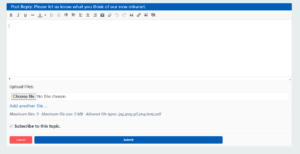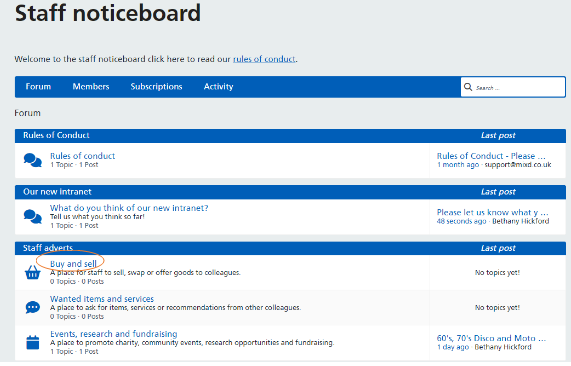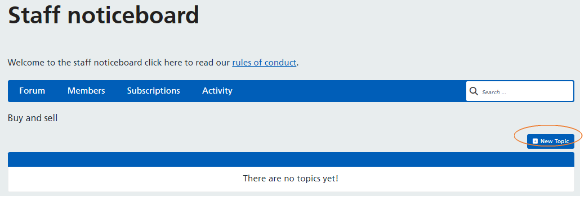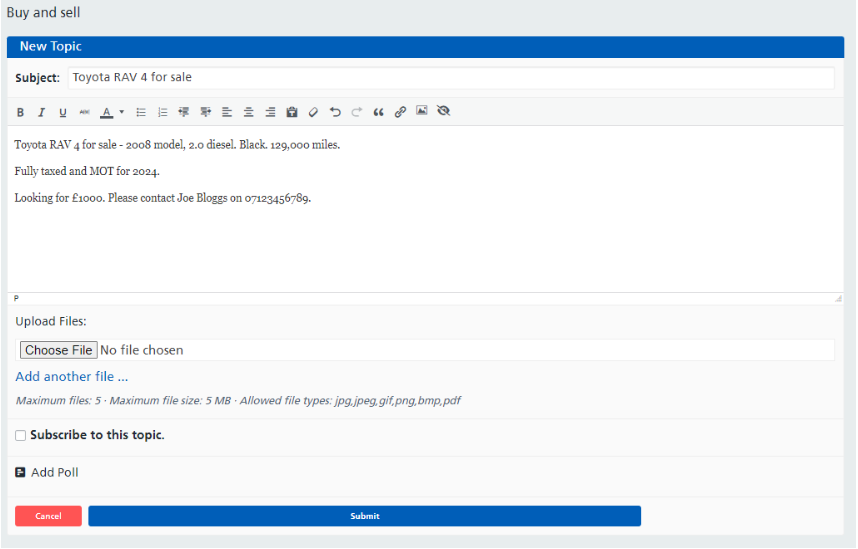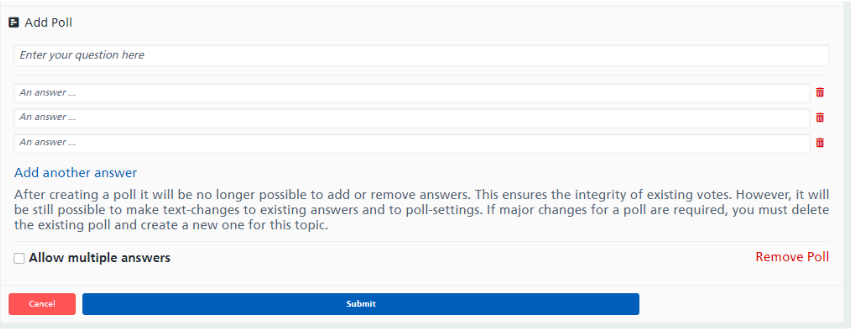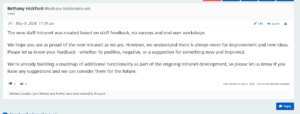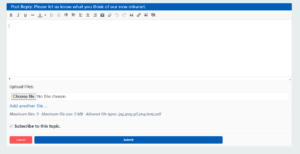Adding Topics and Replies
How-To add topics and replies
This guide will give instructions on how to add topics and replies on the new Intranet.
Instructions – Adding a new Topic
The new staff noticeboard organises content into different forums. Within each forum, you can add new topics. Please follow the instructions below to create a new topic:
- From the staff noticeboard landing page, click into the desired forum i.e. Buy and sell.
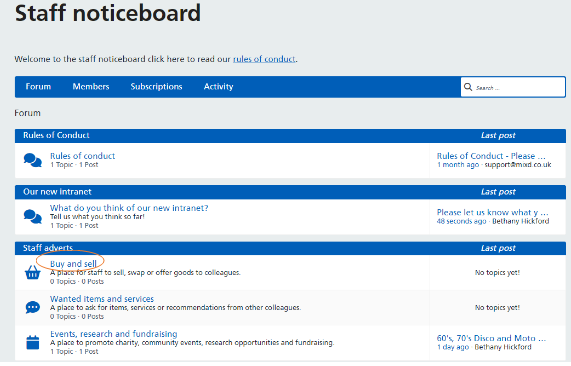
- When you click into some forums, they may already have existing topics, or they may have none. In the example below you can see that there are no topics yet. To create a new topic, click the ‘New Topic’ button.
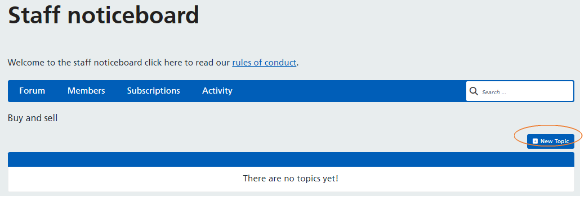
- Once selected, it will open up a box where you can give you topic a title (Subject) and a free text box to add the content of your topic. The text box includes a range of formatting options (similar to when composing emails) so you can add bold, underline, italic etc.
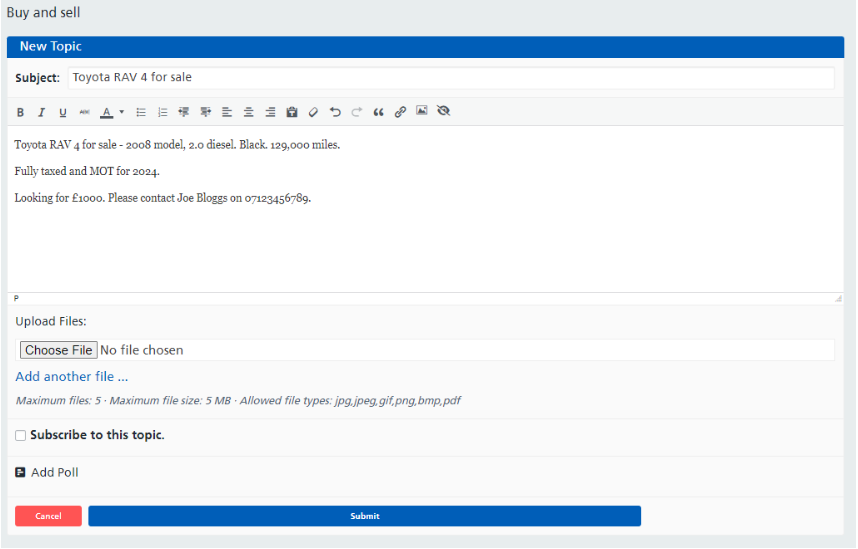
- You can also upload a maximum of 5 files (not exceeding 5MB). These will need to be in a compatible format i.e. jpg, jpeg, gif, png, bmp, or pdf.
- You may wish to be notified if people reply to your topic. If so, tick the box next to ‘Subscribe to this topic’.
- You can also add a poll if this is relevant to your topic. To do this, click the ‘Add Poll’ button.
- This will open the poll boxes. You can type your question and answers into the boxes. If you need to delete an answer box, press the red bin icon. If you need to add an answer box, click the blue ‘Add another answer’ text. You can tick the ‘Allow multiple answers’ box to allow staff to select more than one answer option. You can remove the poll completely by clicking the red ‘Remove Poll’ text.
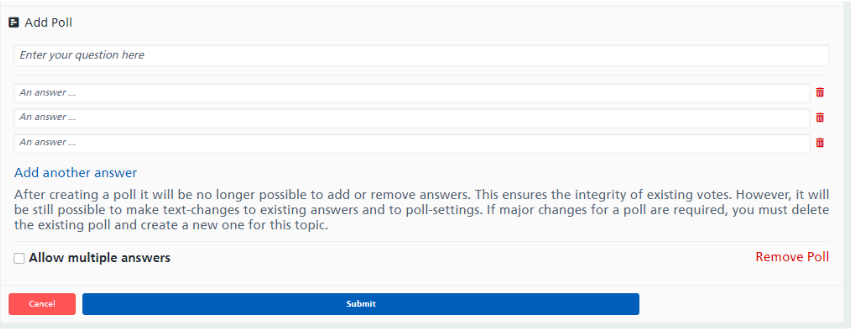
- Once you are happy with your new topic, click the ‘Submit’ button to publish this to the staff noticeboard.
Instructions – Replying to topics
As staff start to post new topics into the noticeboard, you will be able to reply to topics. See below:
- Click into the topic you are interested in i.e. Please let us know what you think of our new intranet.
- Click the “Reply” button.
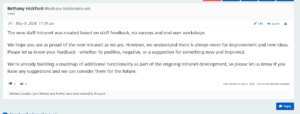
- Fill out the text box with your reply, and select Submit. Your reply will then appear under the topic.