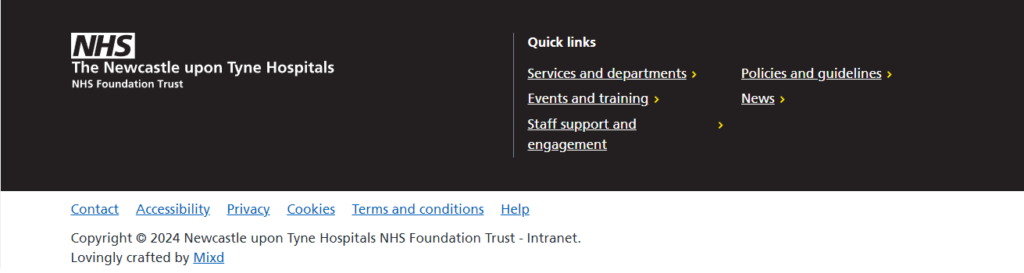This guide will gives an overview of the Homepage of the new Intranet
When you first log in to the new intranet, you will see the homepage. The homepage is the default page you will see whenever you open the intranet.
The homepage includes many new sections and features, this document will show you all the different areas and what they are used for.
When there is important information to communicate, you may see a solid yellow banner at the very top of the screen – this is a banner alert. Depending on the content of the banner, you may be able to click on the text to direct you to a content page. Please look out for these banners as they will contain important information.
![]()
At the top of the homepage, you will see a grey banner with a number of links.

Below is the search box you can use to search for specific content on the site. If you’d like to learn more about how to use the search functionality, please see the Using the search function guide.
![]()
Next is the main navigation bar which can be used to locate specific areas of the intranet.

When there is critical information to communicate, you may see a large solid red banner below the navigation – this is a homepage takeover alert. Depending on the content of the banner, you may be able to click on a button or link to direct you to a content page. Please look our for these banners as they will contain important information.
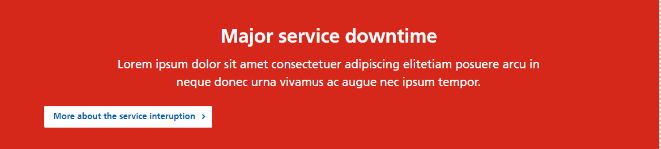
The next section includes a number of quick, popular links which can also be used to navigate to different areas of the intranet.

Four links will show by default. If you want to see all the links, click the ‘View all popular links’ text to expand.
Below is the Latest Trust news section which includes an extract of the latest news posts from across the Trust. These are displayed from most recent (top post) to lease recent (bottom text on the right).
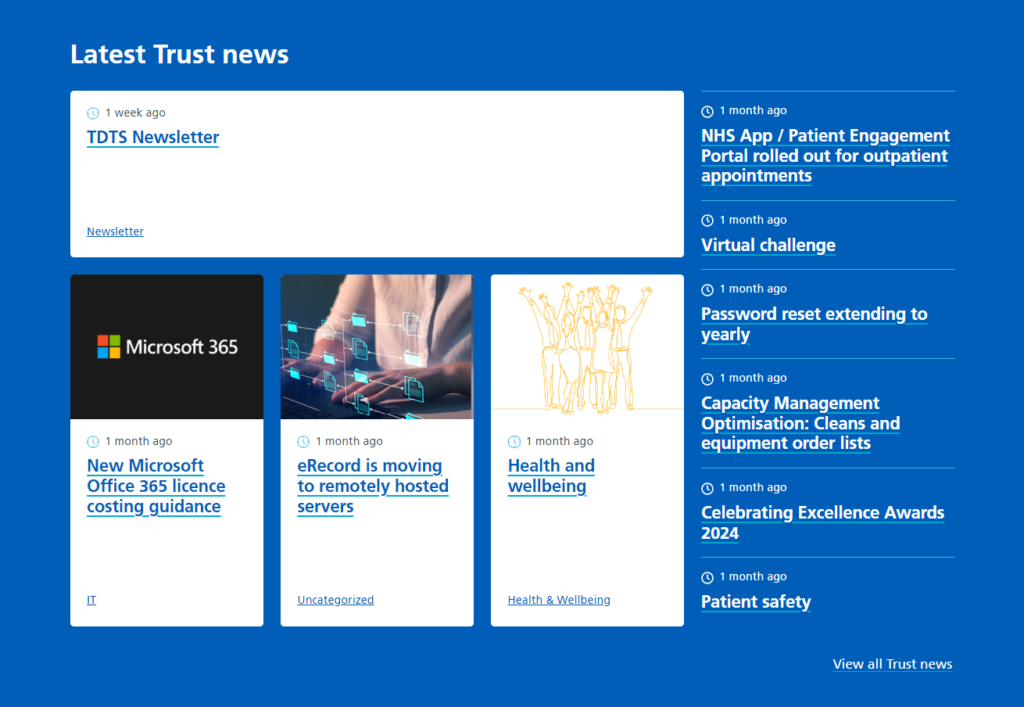
You can click into a news post to open it and read the full post. Alternatively, you can click the ‘View all Trust news’ link to navigate to the News section to see all the news posts.
This is a temporary section of the intranet homepage. When there is a promotion published, it will appear on your homepage. When there is no promotion, this section will disappear and jump straight to the Department updates.
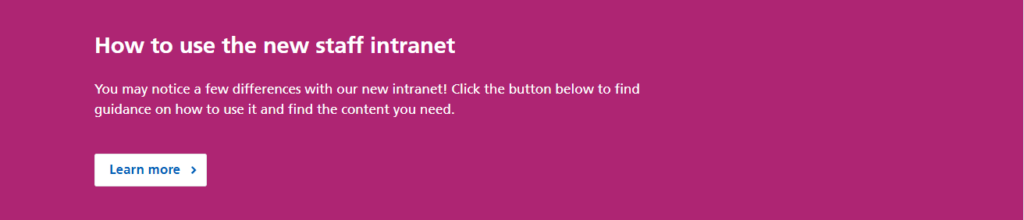
What appears in this section will depend on if you have subscribed to any departmental news. If you would like to learn more about how to personalise your homepage by subscribing to departmental news, please see the Subscribing to Department News guide.
If you are not subscribed to departmental news, you will see the screen below:

Subscribed to departmental news:
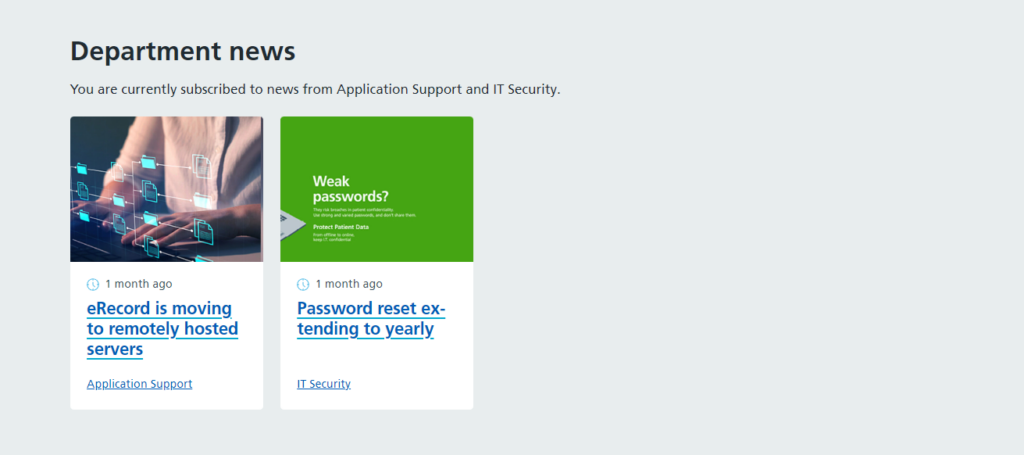
The section below includes an extract of the upcoming events and training. By default, it will display the latest four events. You can click on the title of the event to open the specific event page, or you can click ‘View all upcoming events and training’.
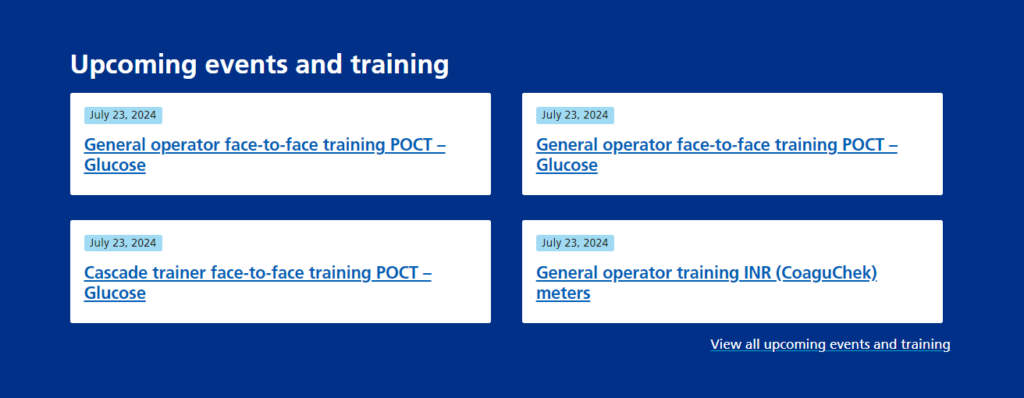
The footer sits at the very bottom of the page and mirrors the links in the navigation at the top of the page. Below the black section, there are also a number of additional links which include the accessibility, cookies, and privacy policy for the intranet.