| This option allows you to send an email invitation to people or groups and keep track of who has been invited to share the file or folder. It also allows you to remove permissions for people at a later date if needed. |
| 1. Open OneDrive, then select My Files. | 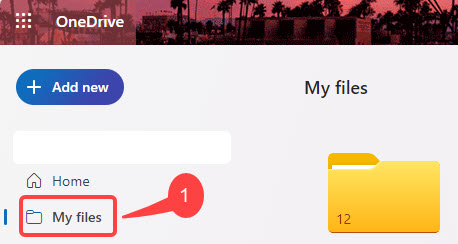 |
| 2. Select the file or folder you want to share by selecting the circle icon in the top right hand corner. Note – If using List view, select the circle on the left hand side. | 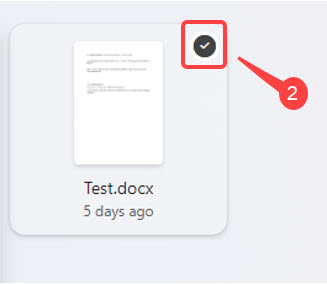 |
| 3. Select Share at the top of the screen. |
 |
| Note – If the file or folder has already been shared then you will see a Shared with list at the bottom left of the window. It will show the profile photo of the individual or group icon, selecting either will give access to Manage access which will enable you to edit the access level. If the file or folder hasn’t been shared then you will not see a shared list. |
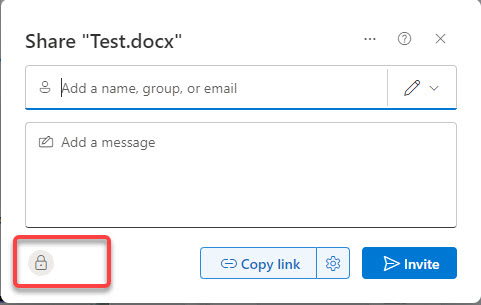 |
| 4. Select Settings to open the links setting. | 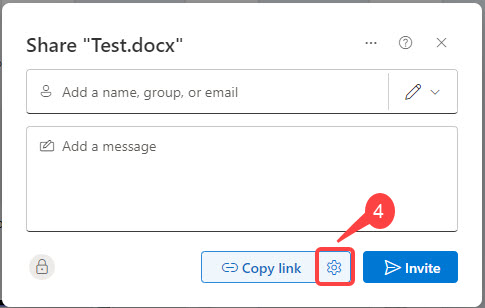 |
| 5. Select an option for who you want to give access to with the link: People in NHS – allows anyone in the organisation who has the link access to the file, whether directly from you or forwarded on. People with existing access – can be used by people who already have access to the file or folder, it doesn’t change any permissions. People you choose – gives access to only the people you specify, if people forward the sharing invitation, only people with access will be able to use the link. | 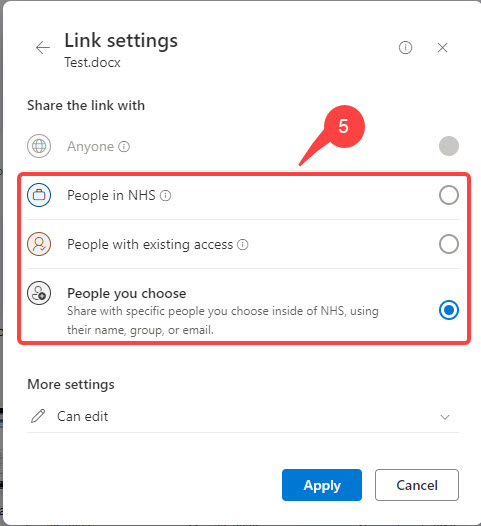 |
| 6. Under More settings, click on the drop-down arrow to the right – hand side of Can edit to change the editing settings – Can edit is the default: Can edit – Make any changes. Can review – Can only suggest changes. Can view – Can’t make changes. Can’t download – Can view, but can’t download. | 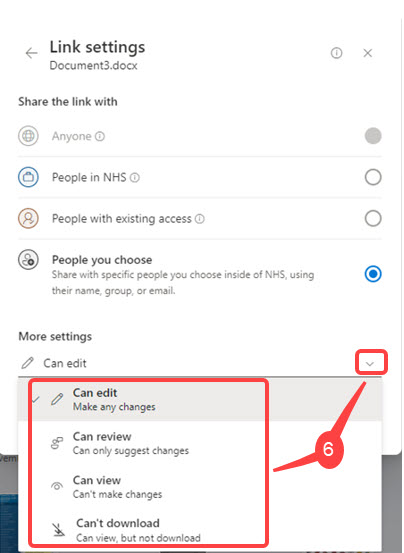 |
| 7. Once your link settings and permissions have been set, click Apply. |
| 8. In the Add a name, group, or email field type in the the email addresses or contact names of people you are wanting to share with – you can select the drop down arrow on the right hand side to quickly set the editing permissions individually for people. 9. Add a message if needed. | |
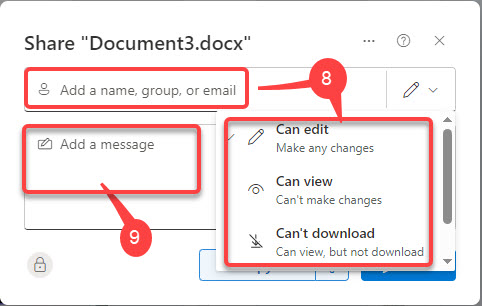 |
| 10. Click Invite, to send an invite in an email. |
| Note – The files on your OneDrive are private until you start sharing them with editing permissions. |