| 1. When you are ready to save your document, click File in the top left hand-side of the application. | 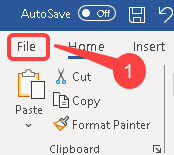 |
| 2. Click Save As and a list of options will appear. 3. Select the OneDrive – NHS option. | 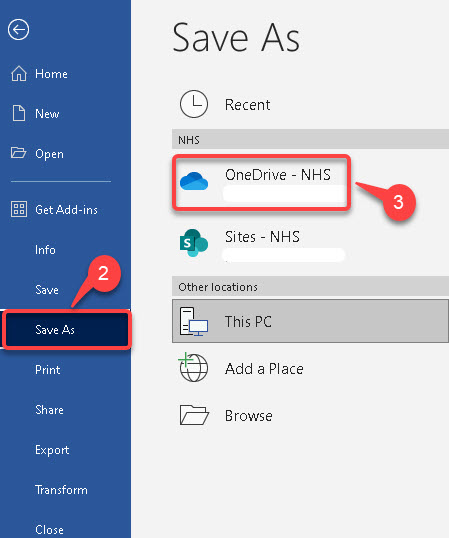 |
| 4. Give your file a name, then if: a – You have folders already saved in OneDrive, choose a folder to save your file in, then click Save. b – You want to create a new folder, click New Folder and give it a name, then select the folder, then click Save. or You don’t want to save your file in a folder, just click Save. |
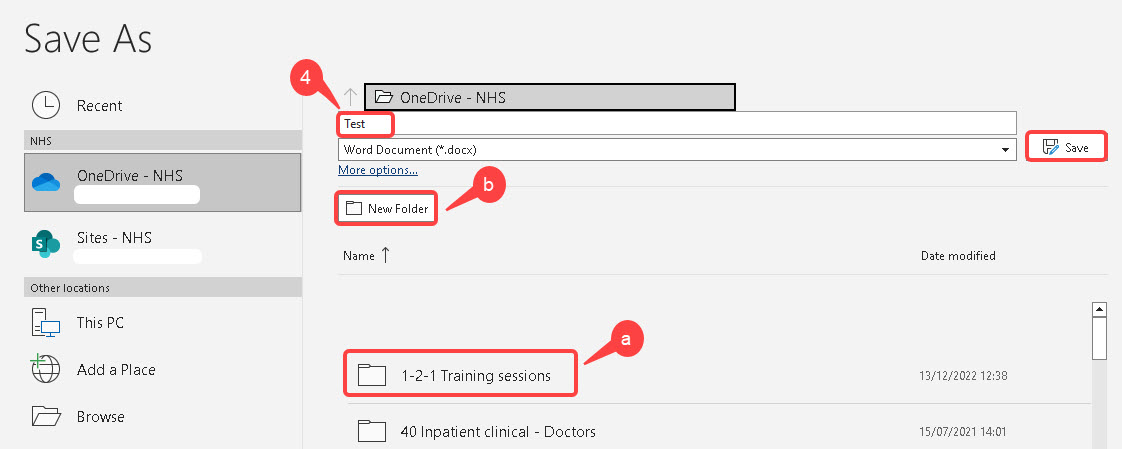 |
| 5. Your file will now have been loaded to your OneDrive account, the next time you open File explorer on your desktop, you will see the file has been saved in OneDrive. |