| 1. Click on the OneDrive icon in the bottom right hand – side of the screen. | |
| 2. Select Open folder. | 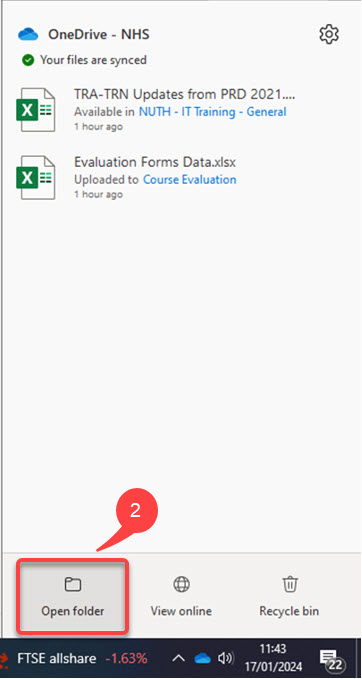 |
| 3. File explorer opens, showing you the status of all the Folders/ files you have saved in OneDrive(in the cloud) – when you save a folder/ file in the cloud, it backs it up and you can access it from anywhere and collaborate on it. |
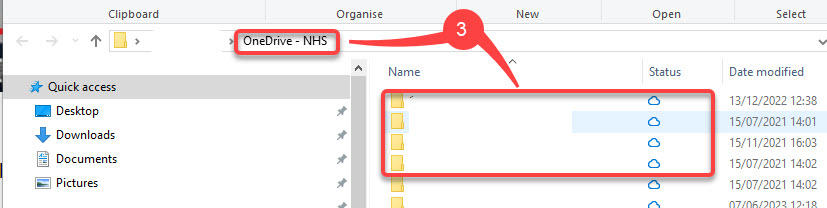 |
| Status meaning: |
 | – this file is on the computer and also in the cloud, OneDrive ensures the files stay in sync, therefore the update version is on PC and in the cloud. |
| this file is in the cloud but no copy on the computer – if you click on the file, it will open up on the computer. | |
| indicates currently sharing a file with someone. | |
| OneDrive is currently syncing file between computer and on the cloud. |