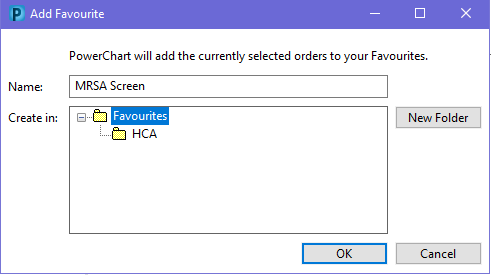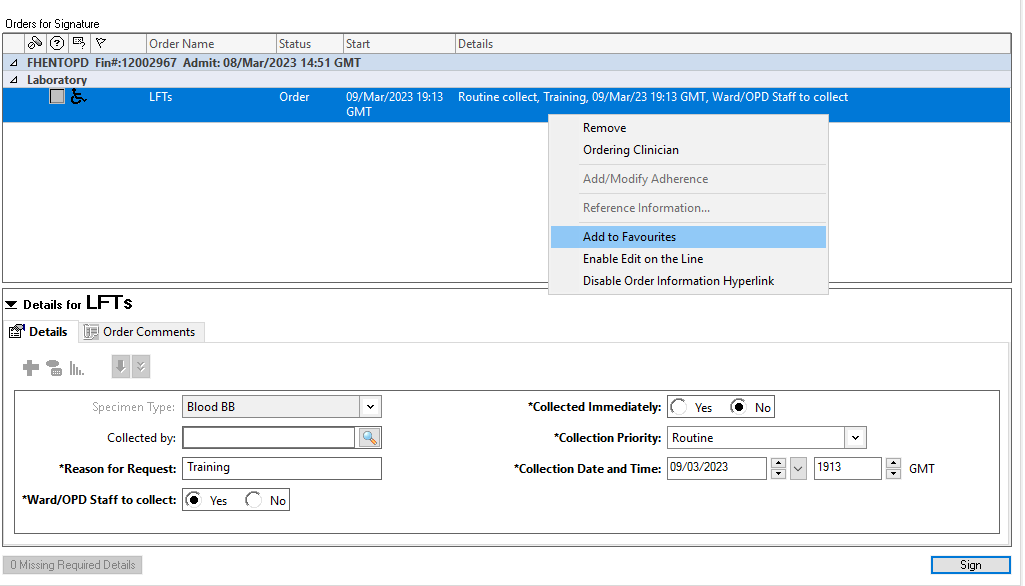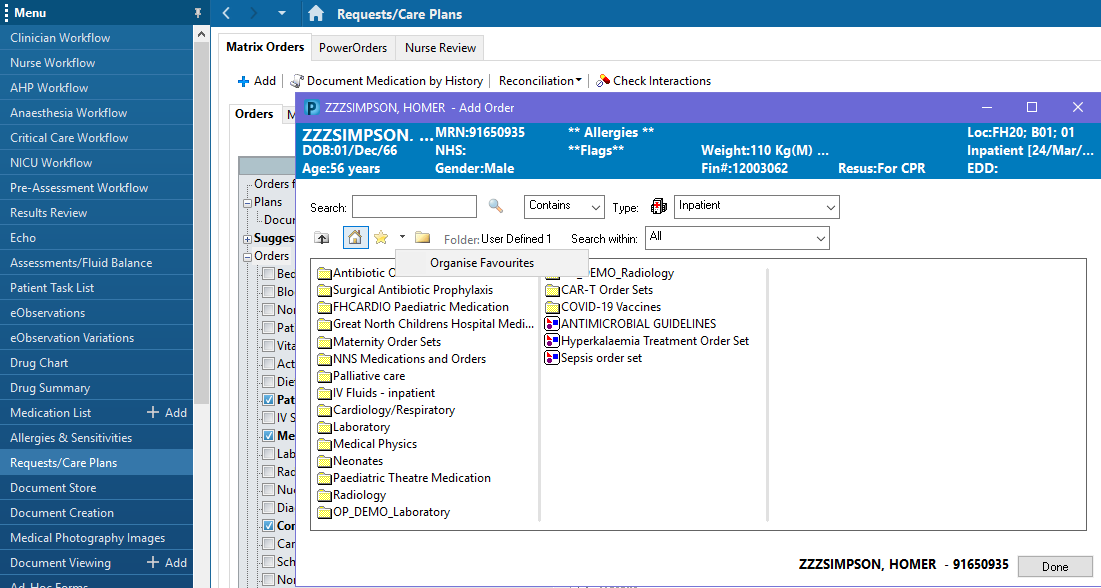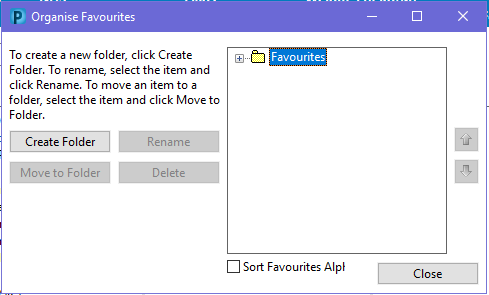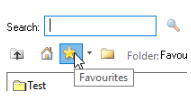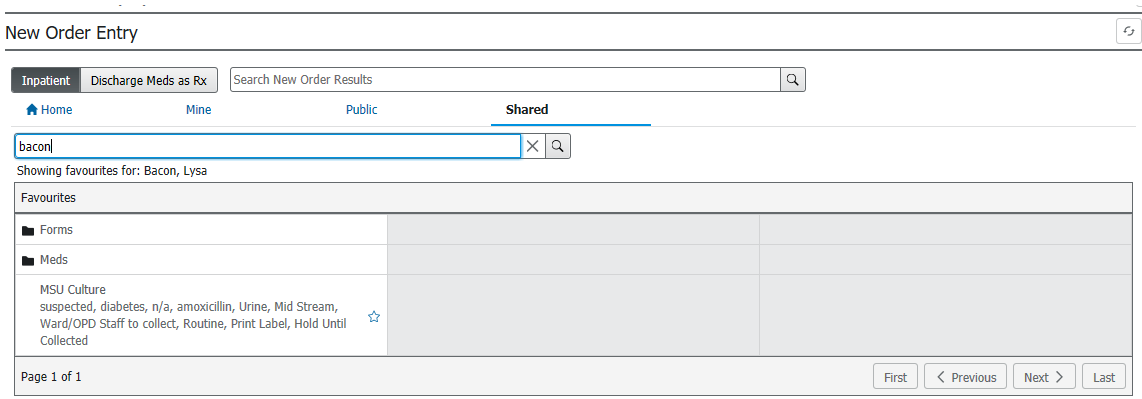Quick Guide
Note: Favourites are specific to the type of patient encounter they are set against.
You will have one list for Inpatients and one list for Outpatients. If you work with both, please set up your favourites using an Inpatient record and then using an Outpatient record (or vice versa).
Adding Favourites
- Open PowerChart, open the patient record and select Requests/Care Plans from the main menu (blue bar, lefthand side)
- Click on +Add. The Orders box will open.
- Use the “Search” field to search for the medication, test or referral you wish to add to your favourites
- Click on the star to the right of the medication or order you wish to save to your favourites.
- Right click on the medication or order you wish to save to your favourites. Choose Add to Favourites

- Choose what you wish to call the order, and which folder you want to save it in. Click OK
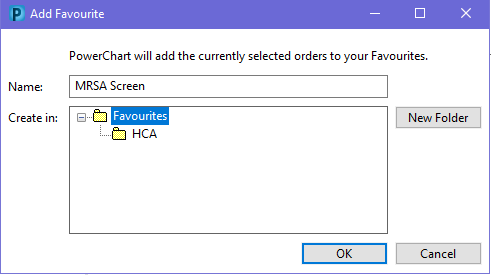
Custom Favourites
- Before you sign an order, select the order and fill out the missing required details as required.
- The details are populated in the order in the top section as they are completed in the lower section. At any time, right click on the order at the top and select Add to Favourites.
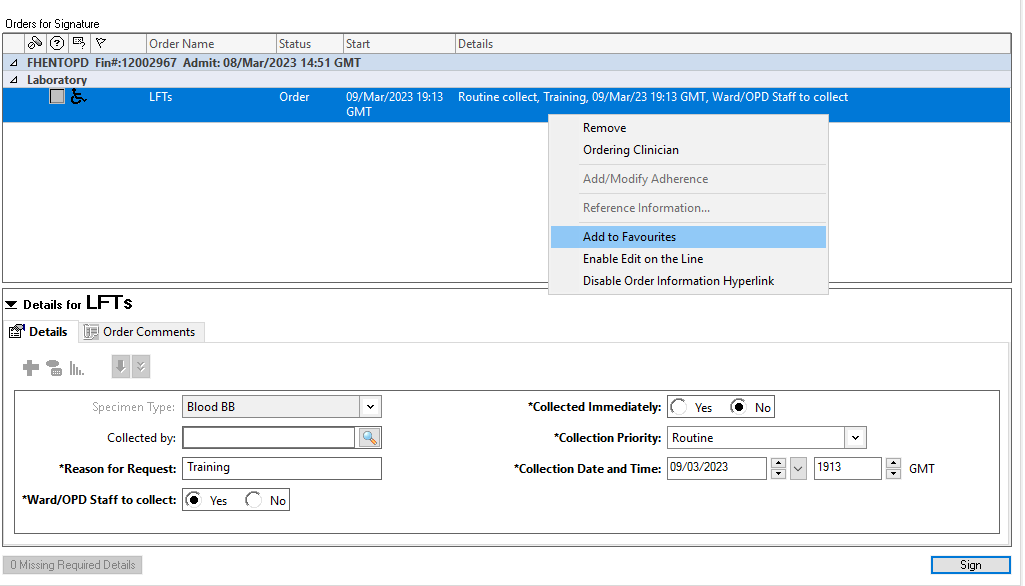
- This will save the order as a favourite with the order details already completed.
- Now you can select this pre-completed order from your favourites in Requests & Care Plans. This will save you having to complete the order details every time when placing orders or prescriptions that are common to you.
Creating Favourites Folders
This process needs to be completed via either Requests/Care Plans or Medication List from the main menu within the patient record.
- Click on Add. The Orders box will open. Click on the down arrow to the right of the gold star then click on Organise Favourites.
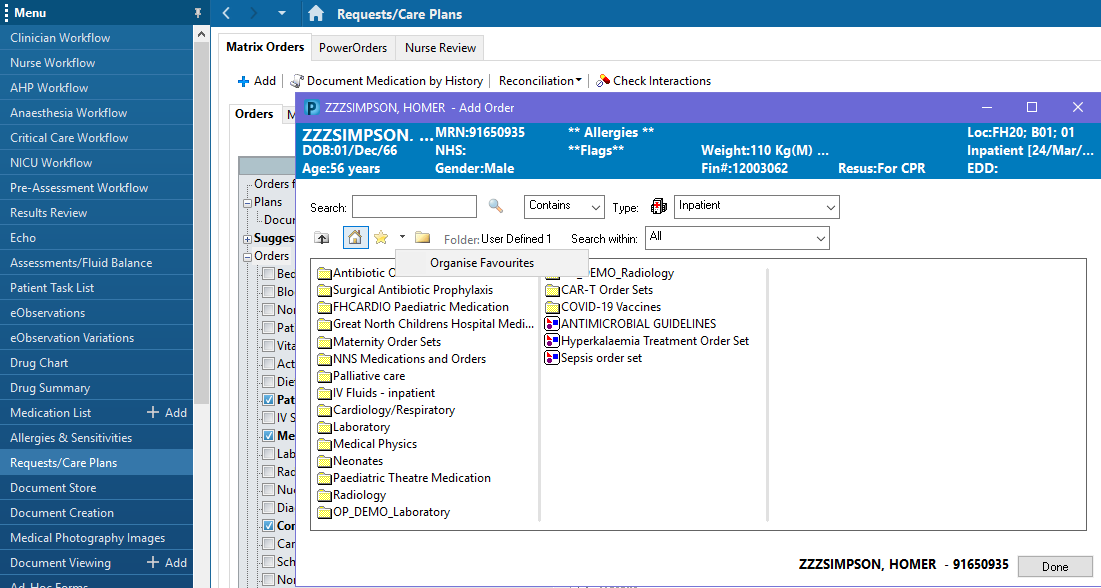
- In the Organise Favourites window click on Create Folder, then type in the name of your new folder. Favourites can now be saved into this folder.
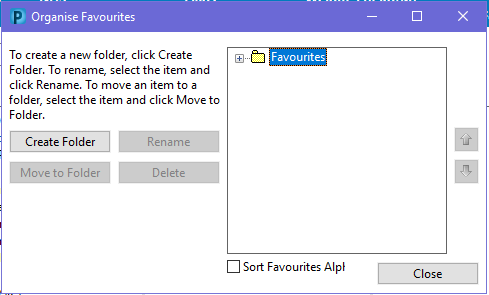
- To arrange favourites you have already set, highlight the order you wish to organise then click on Move to Folder.
- When you click on Favourites, you can then see the new folder.
Using Favourites
- Click on the +Add button to the top left of the Requests/ Care Plans screen
- In the search pop-up screen, click the star button immediately under the search box.
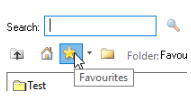
- Select a favourite to order by clicking on it once.
Sharing Favourites
This process needs to be completed via your workflow within the patient record.
- Locate New Order Entry in the component menu to the left of the workflow tab you are currently looking at:
- Open the Shared tab
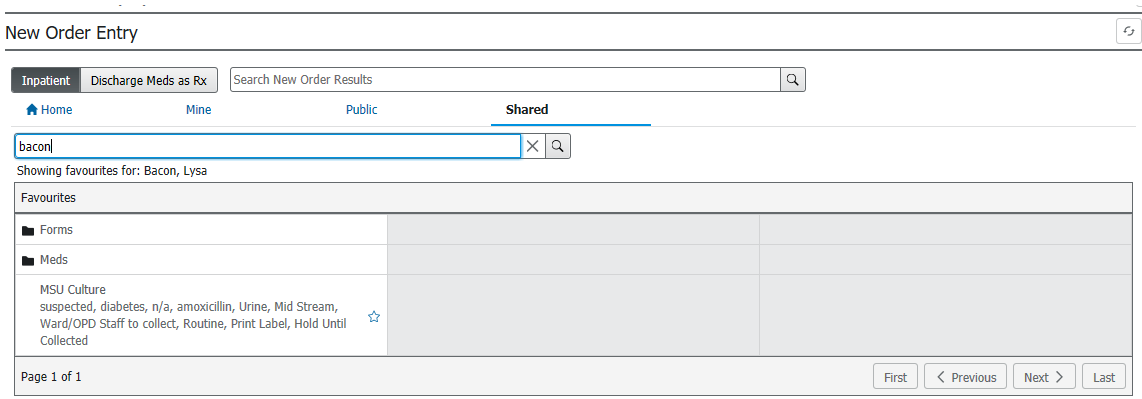
- Search for the member of staff whose favourites you wish to use
- Select the Favourite folder or item that you wish to use
Follow the steps below if you wish to copy the item to your own Favourites
- Click the star to the right of the item
- Select the folder you wish to add the item to
- Click the Add button. This item will now display in your own Favourites folder