How to configure tabs, components and summary tab settings in any Workflow screen


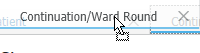
Please note: the tab that displays on the left is the tab that you will see first on opening the workflow.
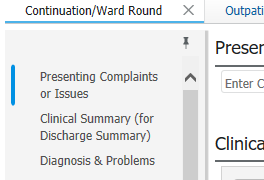
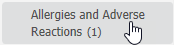
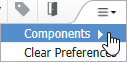

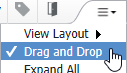
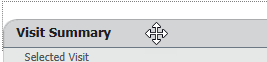
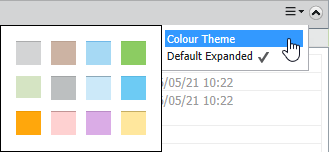
Workflow screens can be configured to display information to your own preferences. This guide is applicable to any of the workflow screens in Powerchart.