Filtering lists such as the transfer list will allow you to view pending transfers to and from the ward as separate tabs allowing for easier patient management
From within CapMan and appropriate list tab (e.g. the Transfer List tab)
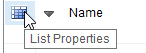
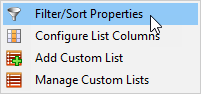
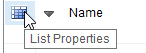
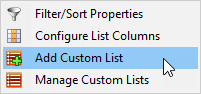
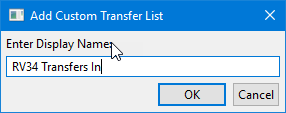
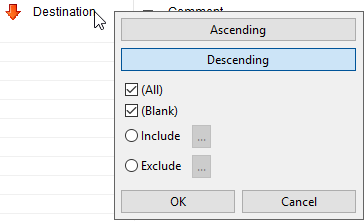
Only items that match all of the filters placed on the columns will be displayed, partial matches are not displayed