
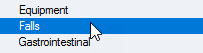

Please note: if you do not double-click in the top of the section you can still enter data but you will need to double-click each field one after the other to open it, which takes more time
|
Single select list – Choose an answer, the next item will open automatically
|
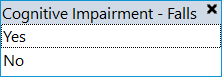 |
| Multi select list – Click the answer(s) to tick them and then press Enter or Tab or click the ‘X‘ in the corner of the box to move on | 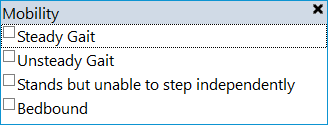 |
| Free text – Type in the answer and then press Enter or Tab or click into the next field to move on | 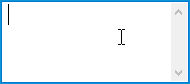 |
| Time/ Date – pressing T on the keyboard will default today’s date and the current time into the field. Press Enter to move on | |
| Staff look-up – enter the name of the staff member you wish to search for then click the magnifying glass icon |