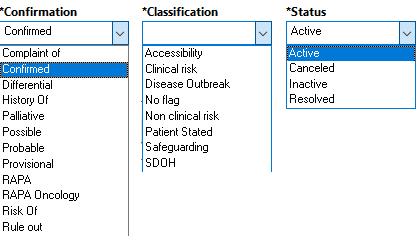How to Add Problems to a Patient Record
Introduction
This guide shows how to add problems to a patient record in
Diagnosis and Problems. “Diagnosis” refers to acute reasons for a patient’s current treatment and is encounter-specific, while “Problems” are chronic medical conditions that persist across multiple encounters and require ongoing management.
Instruction
- Open a patient record in Powerchart. Problems can be viewed by clicking Diagnosis & Problems (within the menu bar) or **Flags** on the patient banner bar.

- Click +Add in the Problem section found in the lower half of the window.

- Problems are categorised into Folders to make sure they are consistently added across patients.
- Click on the appropriate folder. e.g. Problems
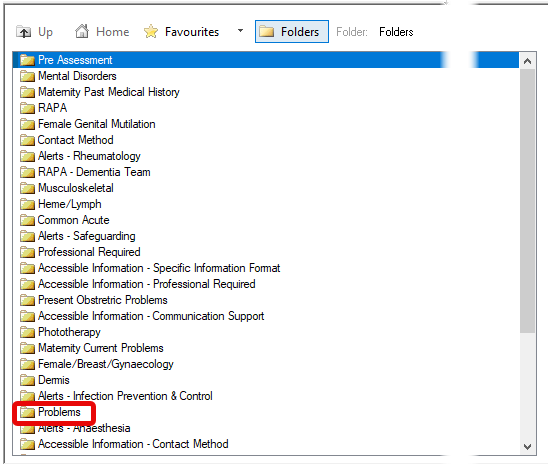
- Double click on the problem to add to the record. The selected problem will appear highlighted in blue. Note: the folder path is represented in the icon bar.

- Complete the problem record. Note: Fields that are yellow or have an asterisk (*) are mandatory; if not completed, you will not be able to save the problem to the record.

- Add the Responsible Clinical Staff.
- This field may autopopulate with the name of the person logged into the computer.
- Otherwise, type in the name using the naming convention “surname, forename“.
- If the name is found in the database as a unique entry, the field will populate with a capitalised name.
- If there are multiple staff having the same name, you will need to click on the magnifying glass and identify the correct staff using other information such as Service and Position. Click on the correct staff and then click on OK to accept choice.
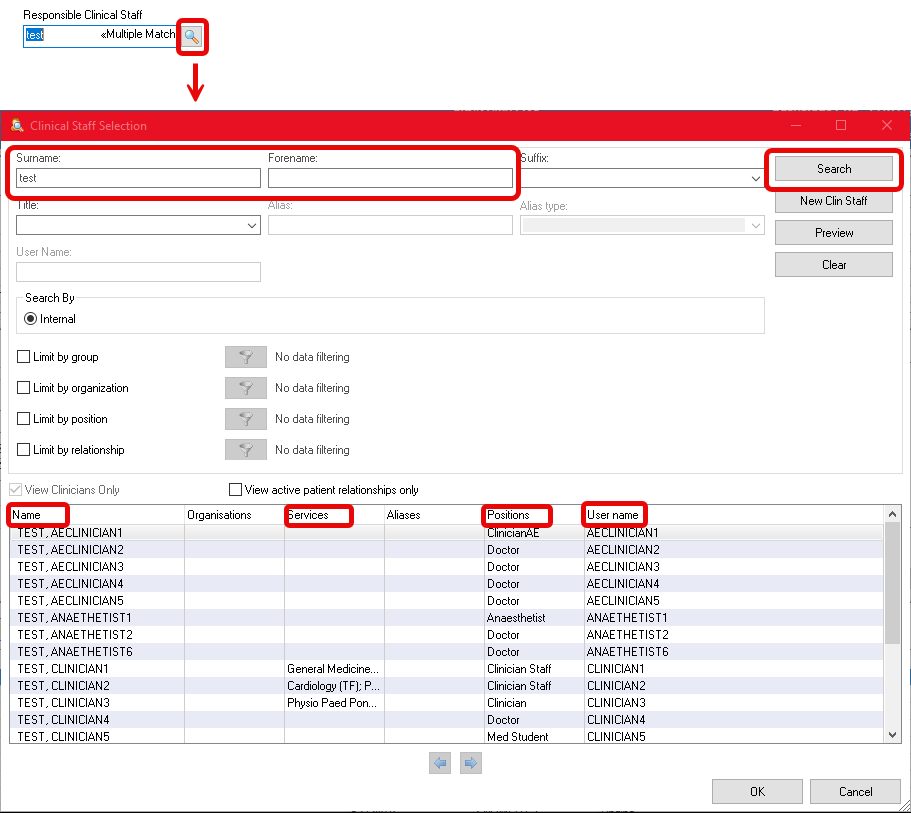
- Add a problem Onset Date
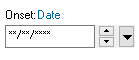 by one of the following methods:
by one of the following methods:
- Click into the Onset Date field and press T on your keyboard to quickly enter today’s date.
- Use the arrow keys to set the date forward or back.
- For dates not close to the current date, use the date picker (the downward pointing arrow icon) as a quick method.
- Add Confirmation, Classification and Status by using their respective drop down menus. Note: Confirmation defaults to Confirmed and Status defaults to Active. Classification does not have a default selection.
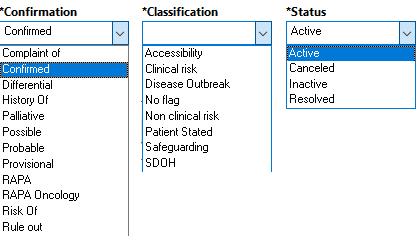
- To save the problem to the patient record, click on either:

Note: These options will not be available until all of the mandatory fields have been addressed.
- OK to add just this problem and close the window
- OK & Add New to add this problem and open the window to allow entry of another problem
- Add Problem & Diagnosis to add this problem to both, Problem and Diagnosis, sections
**Tip**: Problems with a classification of Clinical Risk, Safeguarding, and Accessibility will appear on the banner bar. It is important that only problems that ALL staff should be aware of and alerted to are added with those classifications.
Safeguarding problems should only be added by the Safeguarding team


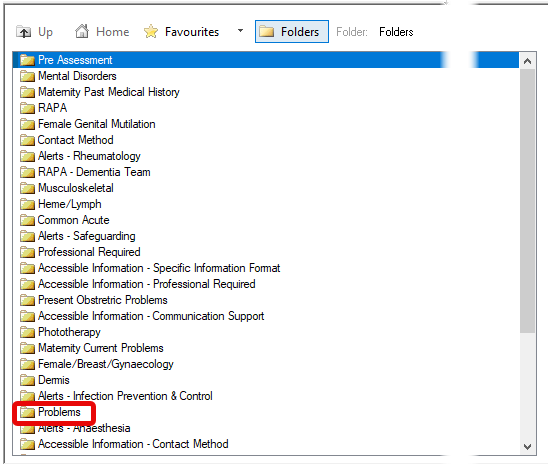


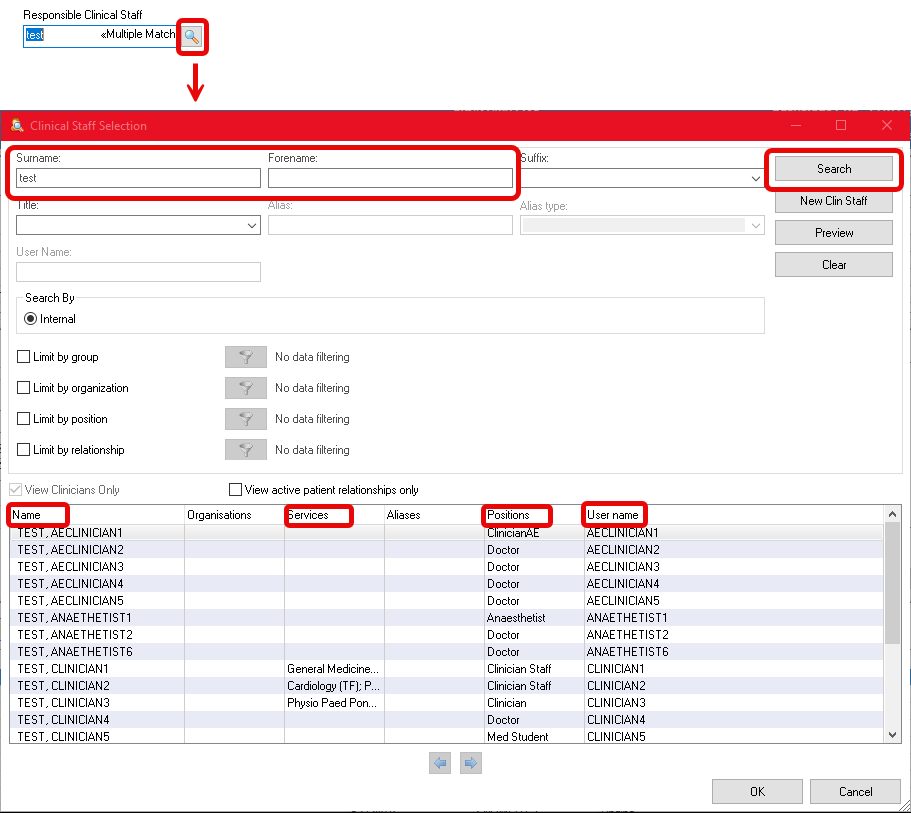
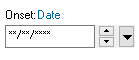 by one of the following methods:
by one of the following methods: