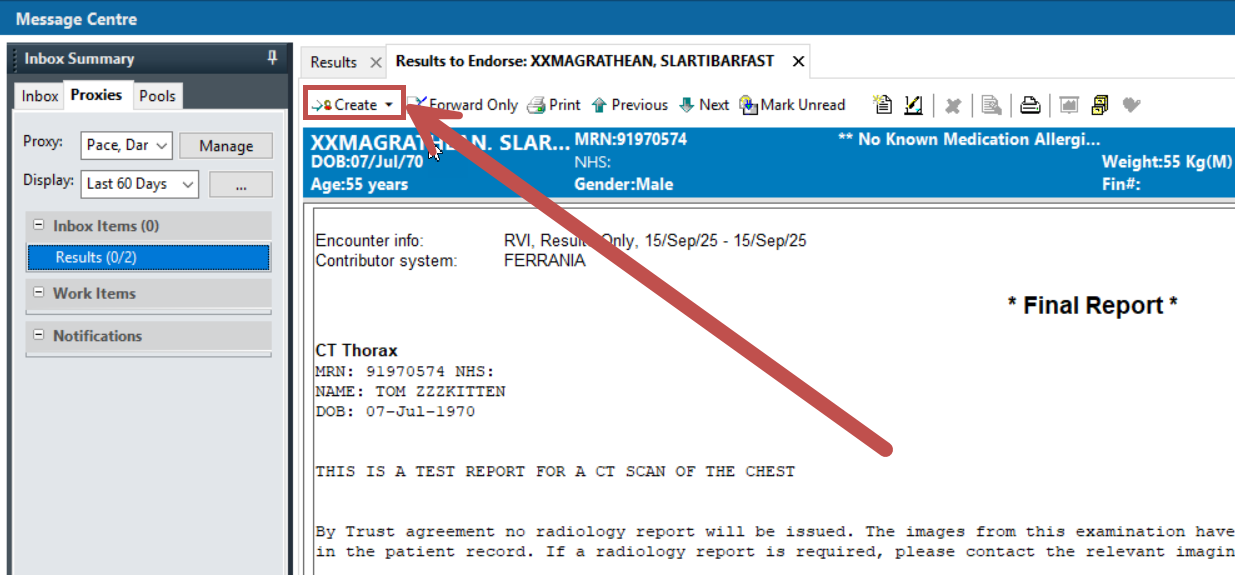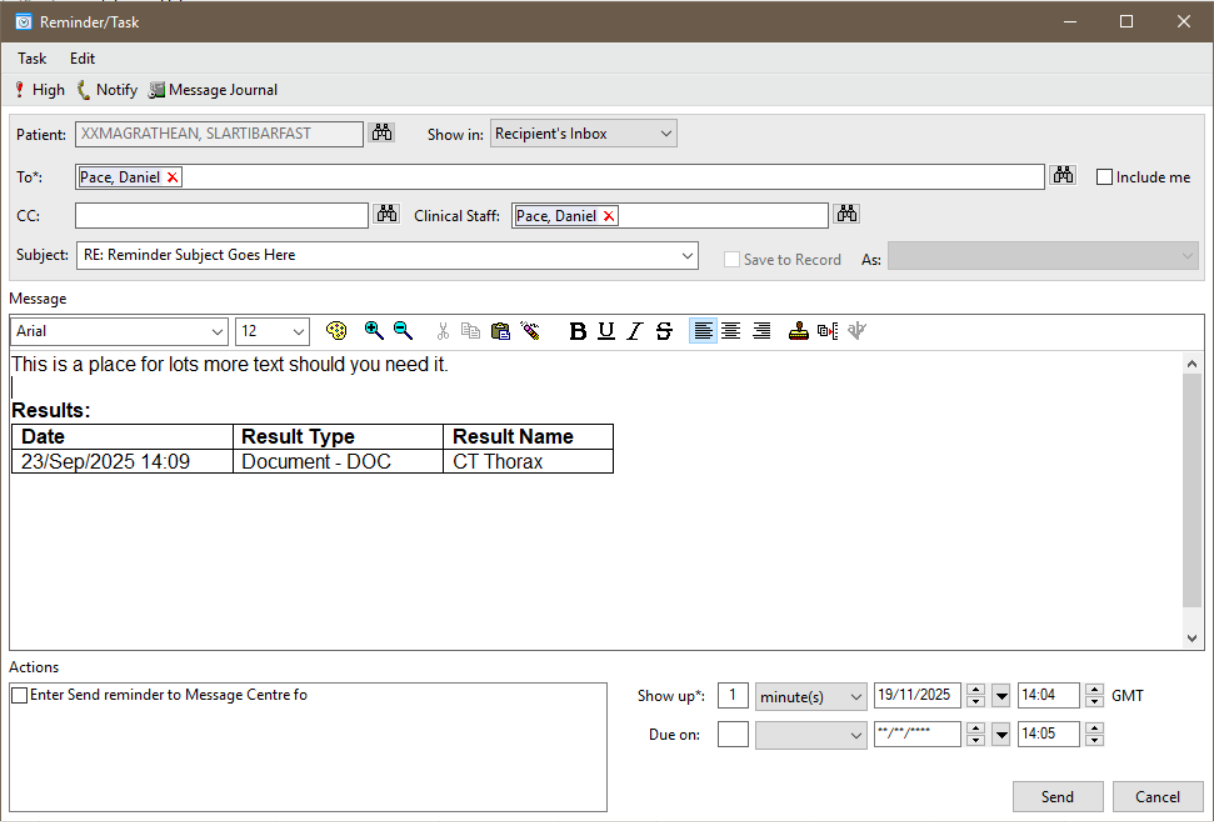Send a Reminder (without Endorsement)
How to send a Reminder (without Endorsement) in Message Centre
You can send a specific reminder message without endorsing a result, which is useful in the following scenarios:
- You need to include more detailed text than the other method allows.
- A secretary wants to inform a consultant of an important result.
- A clinician wants to send themselves or someone else a reminder.
-
- Open Message Centre and then open up a result either from the inbox, proxy, or within a pool.
- Click the
 button on the top left corner of the result window.
button on the top left corner of the result window.
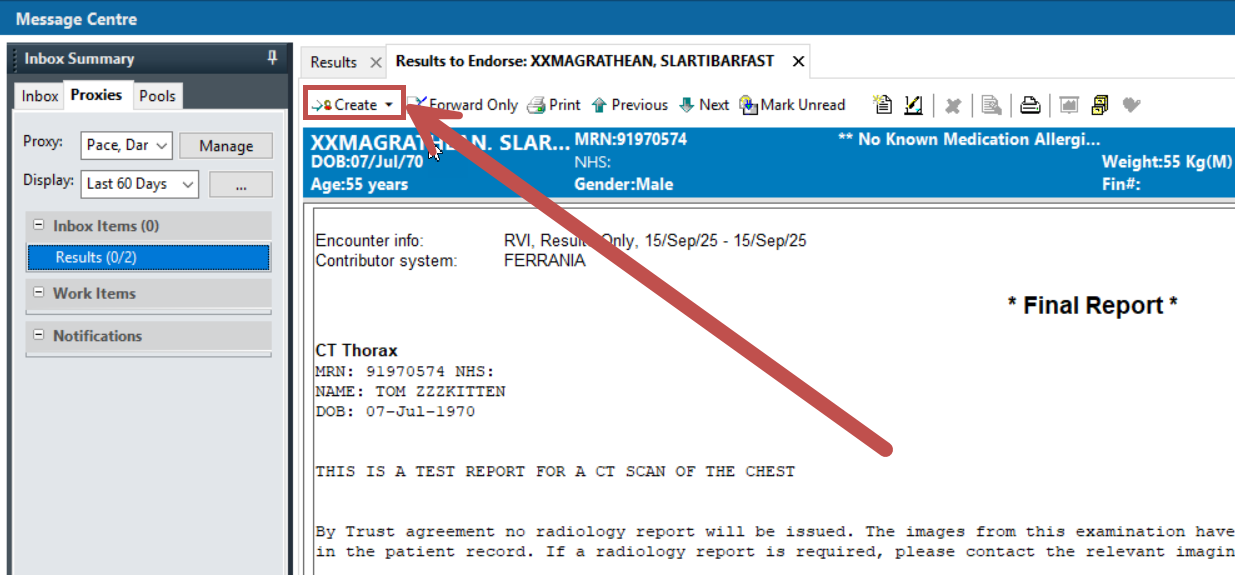
- Enter the recipient’s name, click the binoculars icon to search and complete the search in the window that opens. Optionally repeat to include additional clinical staff members and anyone you want to CC.
- Type your reminder message into the Message field.
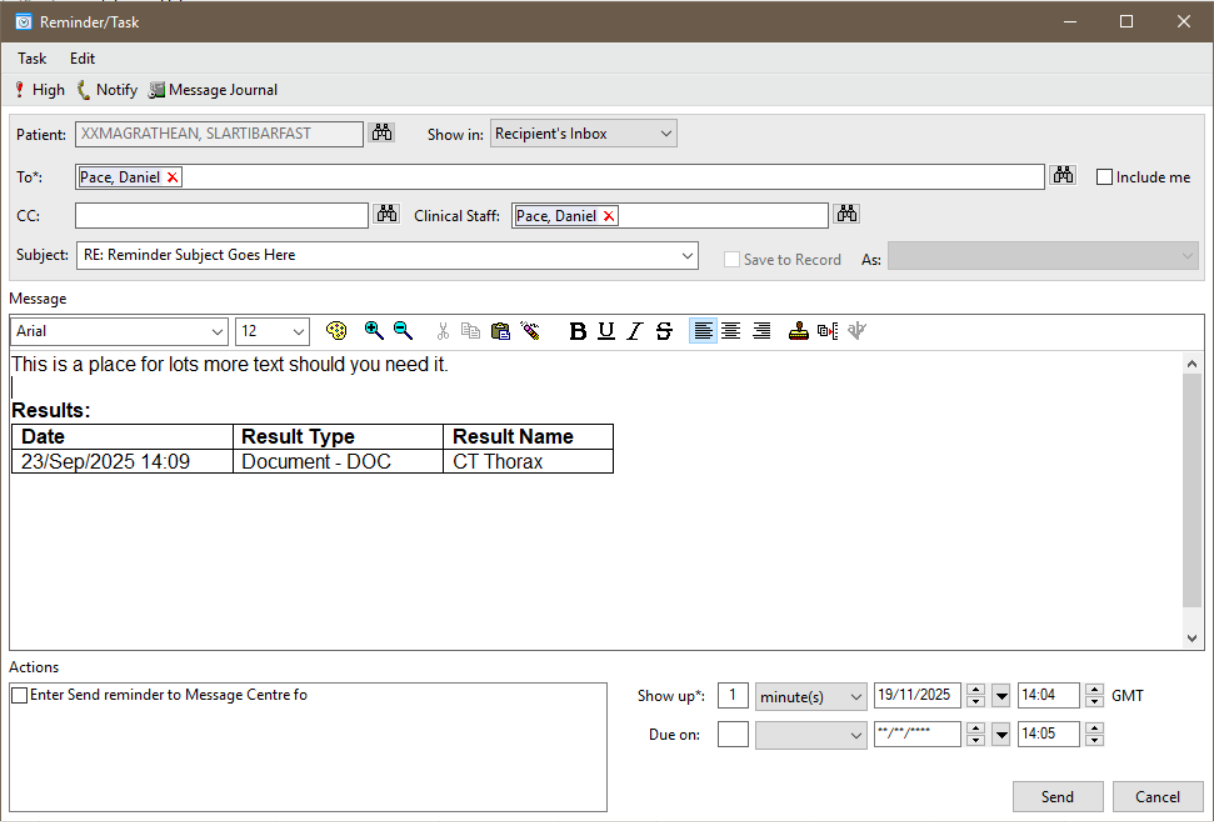
- Set the importance
- Press Send.
- The reminder will be been added to the Inbox of the recipient. Displaying in priority indicator, the subject entered earlier, the due date etc
A reminder that has been dealt with can be marked as completed which removes it from the list.
After receiving the reminder, the consultant can click on Select Patient. This will display only items for that patient in Message Centre, providing a quick way to find all result messages related to that patient.
Updated: 19 November 2025