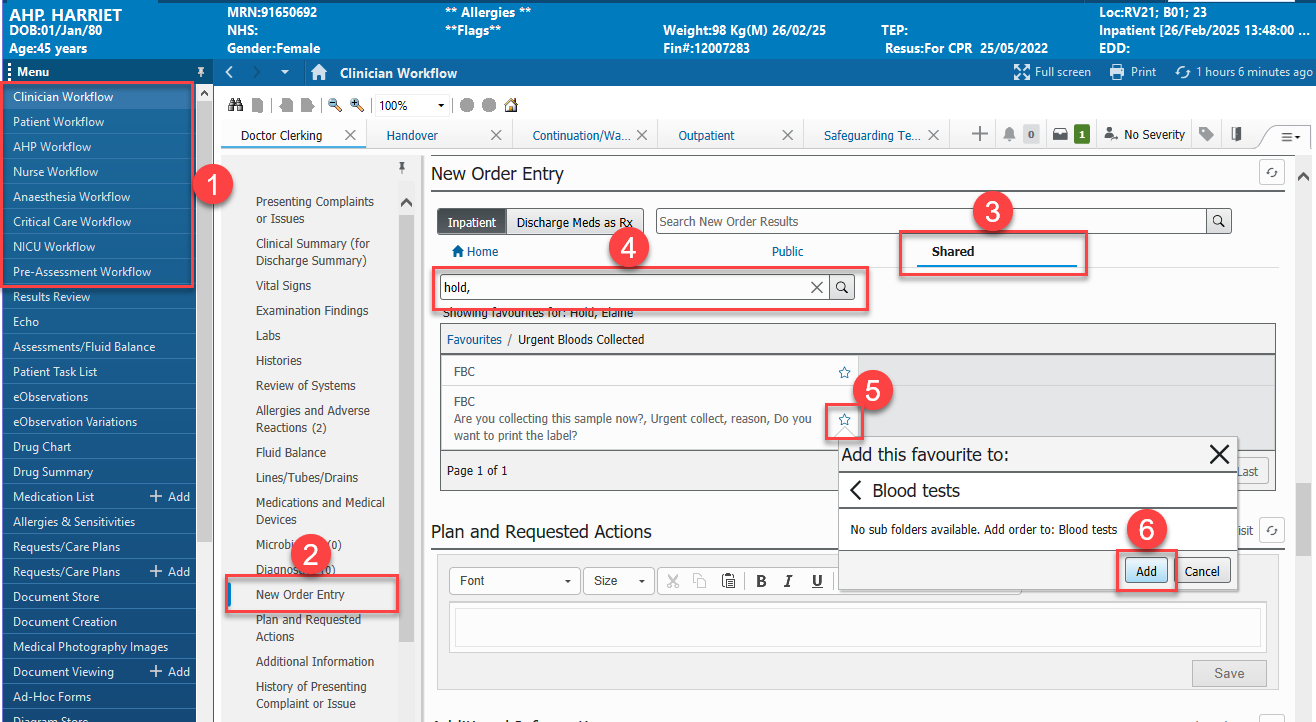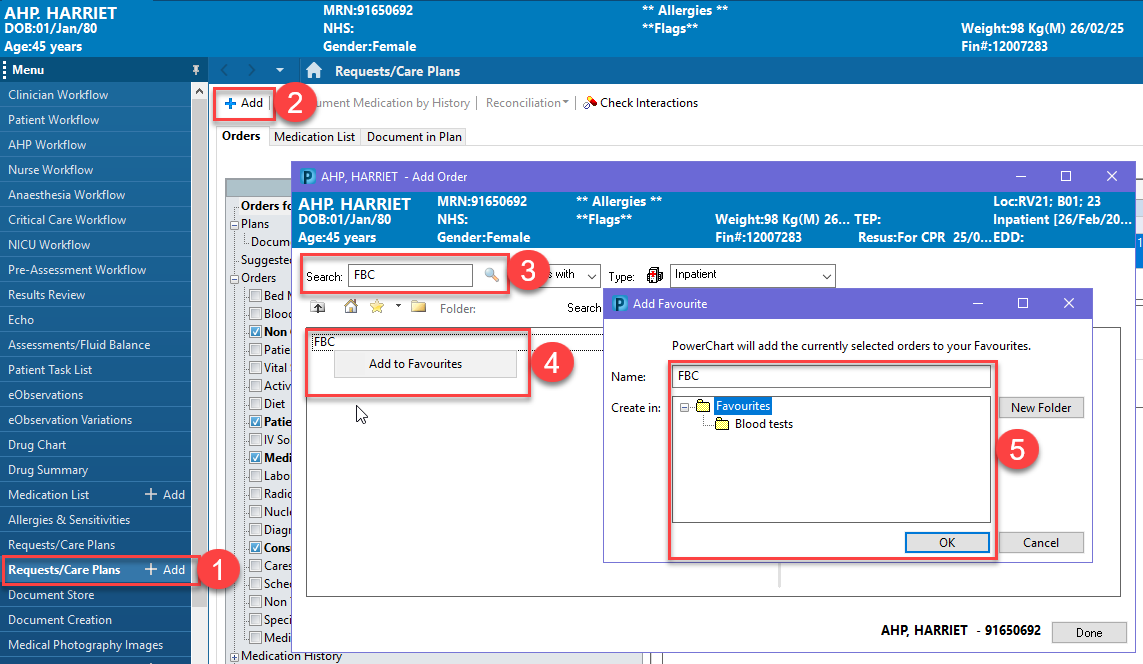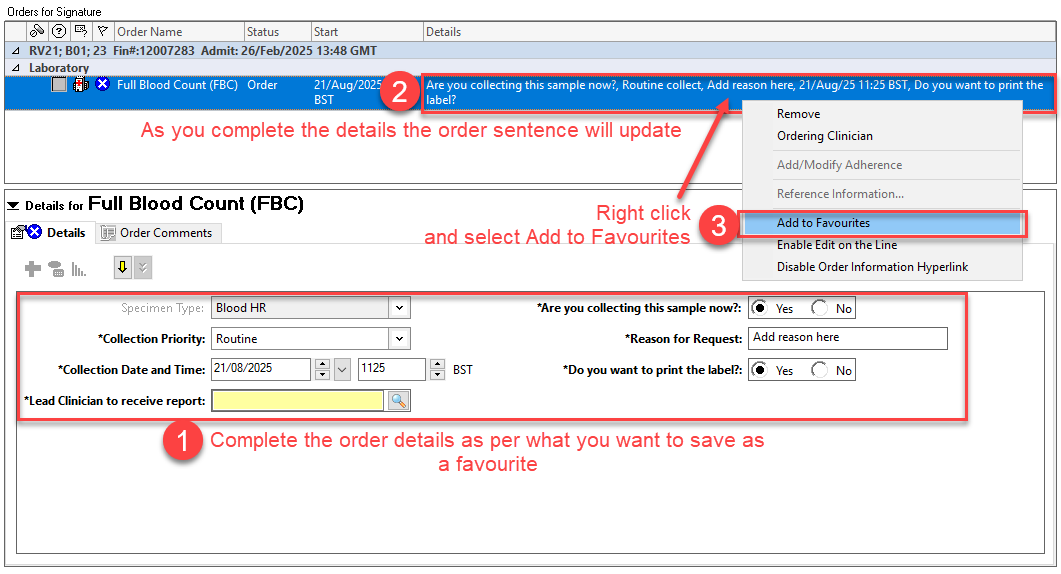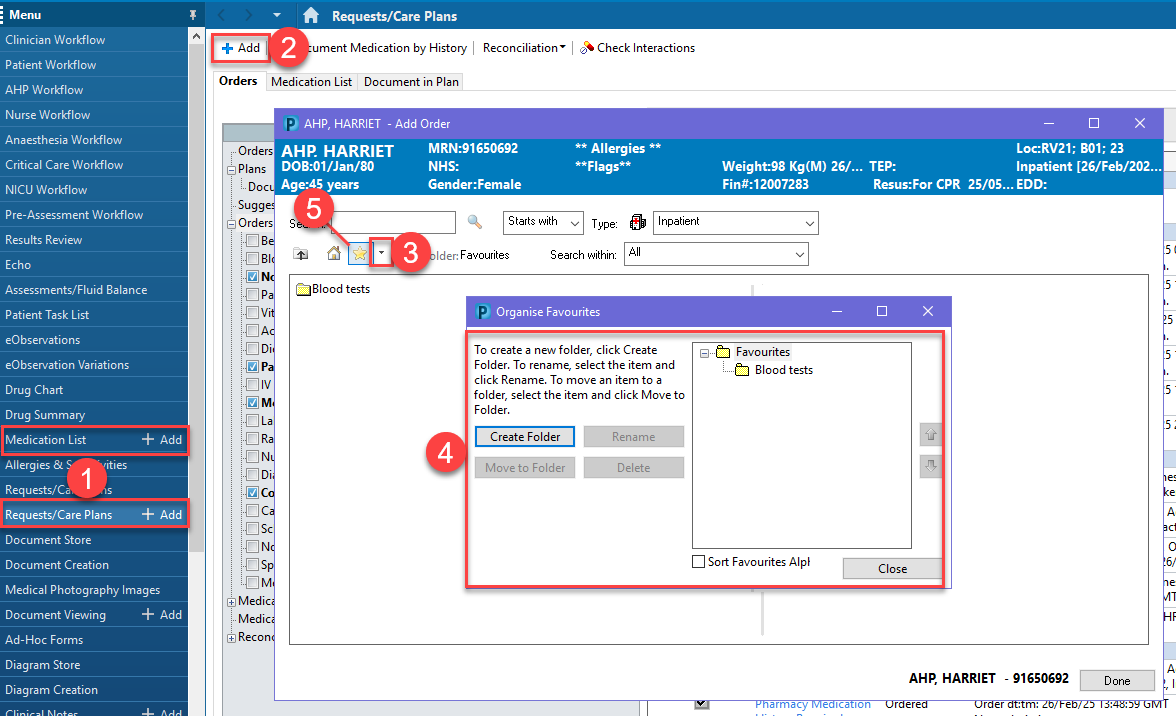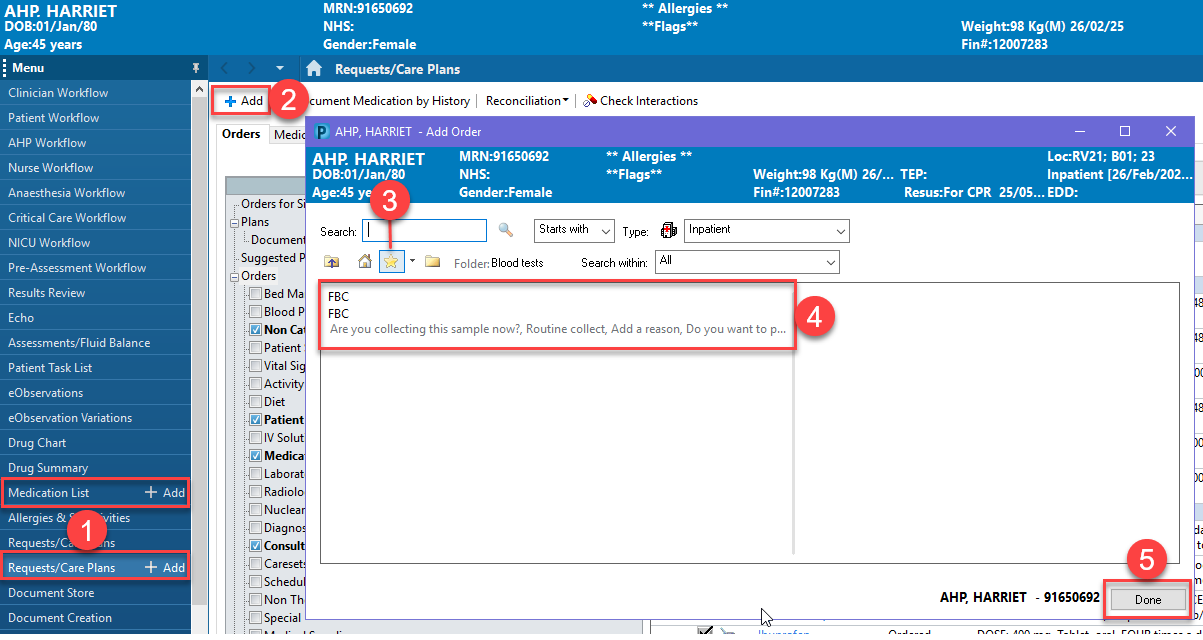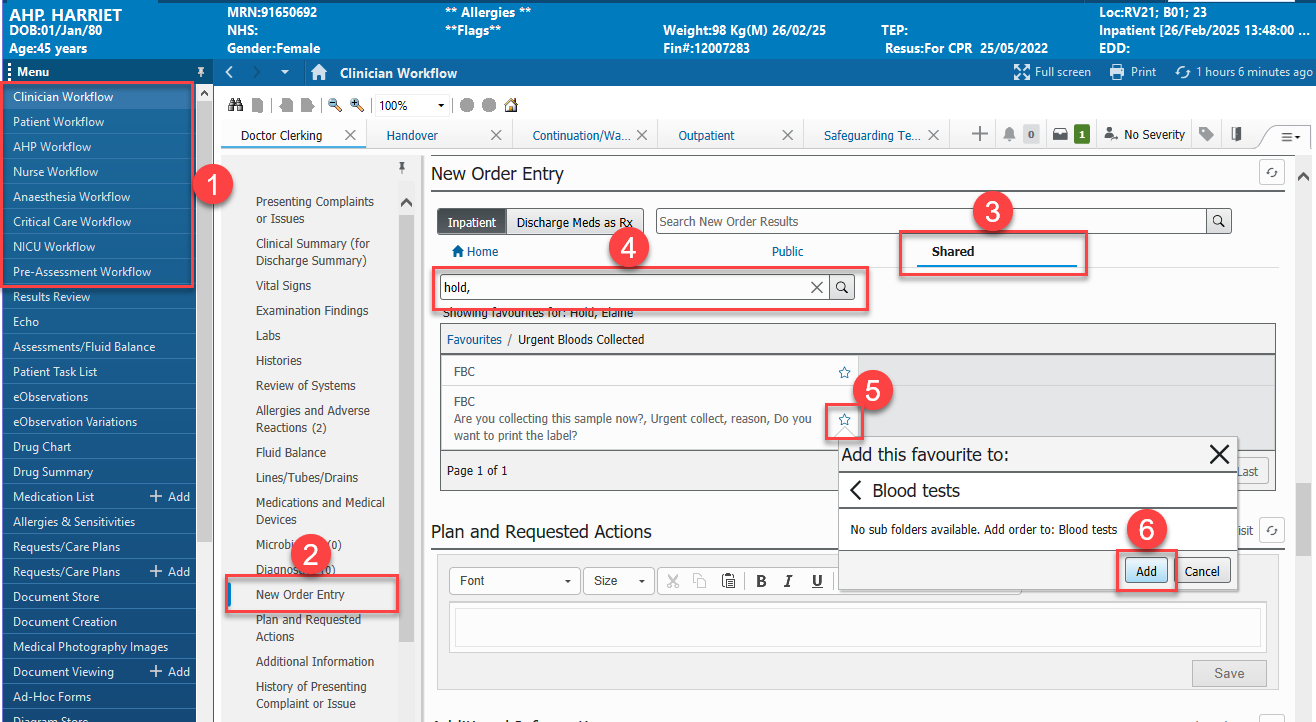Adding and managing Favourites via Requests / Care Plans
Scenario
This guide covers how to add, customise and share favourite using the Requests / Care Plans area of PowerChart.
Favourites are specific to the type of patient encounter they are set against.
You will have one list for Inpatients and one list for Outpatients. If you work with both, please set up your favourites using an Inpatient record and then using an Outpatient record (or vice versa).
Adding Favourites
- Open PowerChart, open the patient record and select Requests/Care Plans from the main menu (blue bar, lefthand side)
- Click on +Add. The Orders box will open.
- Use the “Search” field to search for the medication, test or referral you wish to add to your favourites
- Right click on the medication or order you wish to save to your favourites. Choose Add to Favourites
- Choose what you wish to call the order, and which folder you want to save it in. Click OK
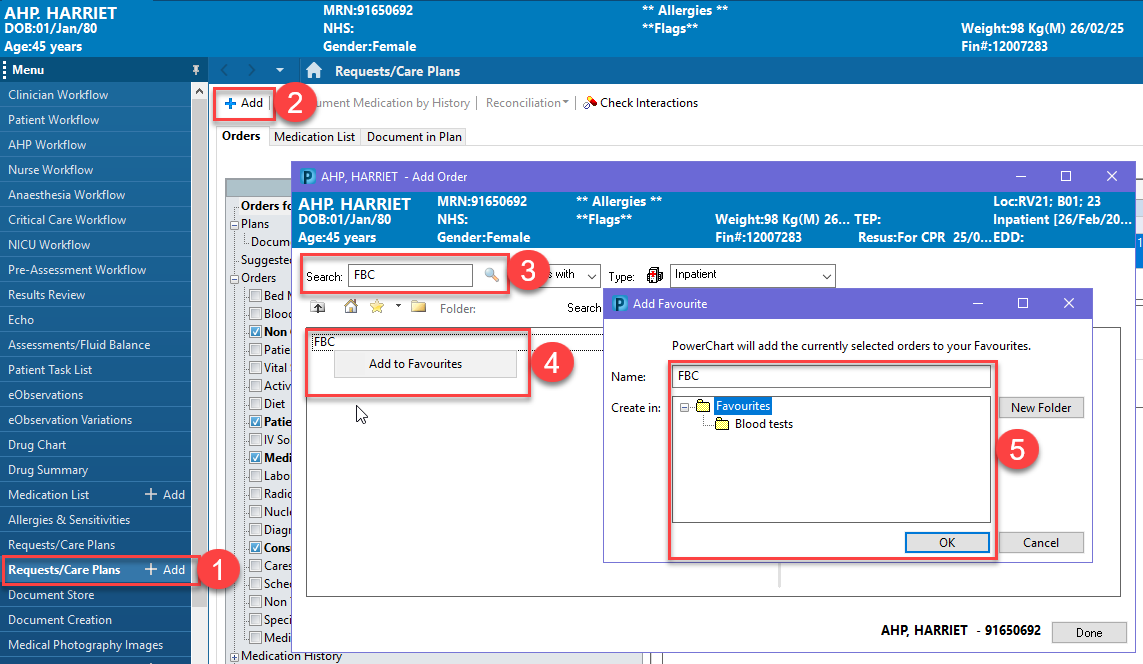
Custom Favourites
- Before you sign an order, select the order and fill out the missing required details as required.
- The details are populated in the order in the top section as they are completed in the lower section.
- At any time, right click on the order at the top and select Add to Favourites.
- This will save the order as a favourite with the order details already completed.
-
Now you can select this pre-completed order from your favourites in Requests & Care Plans.
- This will save you having to complete the order details every time when placing orders or prescriptions that are common to you.
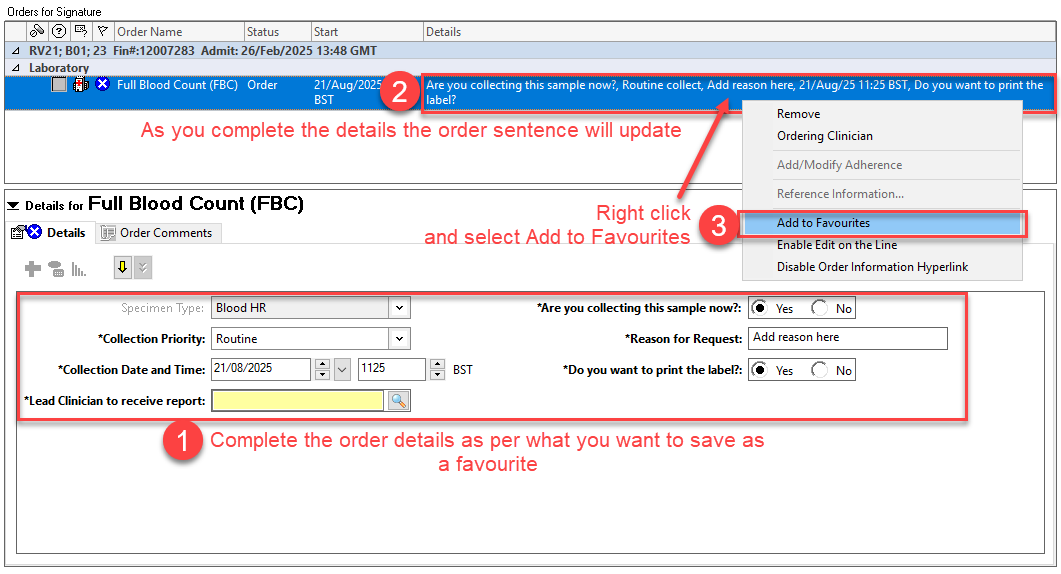
Creating Favourites Folders
- Select either Requests/Care Plans or Medication List from the main menu within the patient record.
- Click on Add. The Orders box will open. Click on the down arrow to the right of the gold star then click on Organise Favourites.
- In the Organise Favourites window click on Create Folder, then type in the name of your new folder. Favourites can now be saved into this folder.
- To arrange favourites you have already set, highlight the order you wish to organise then click on Move to Folder.
- When you click on Favourites , you can then see the new folder.
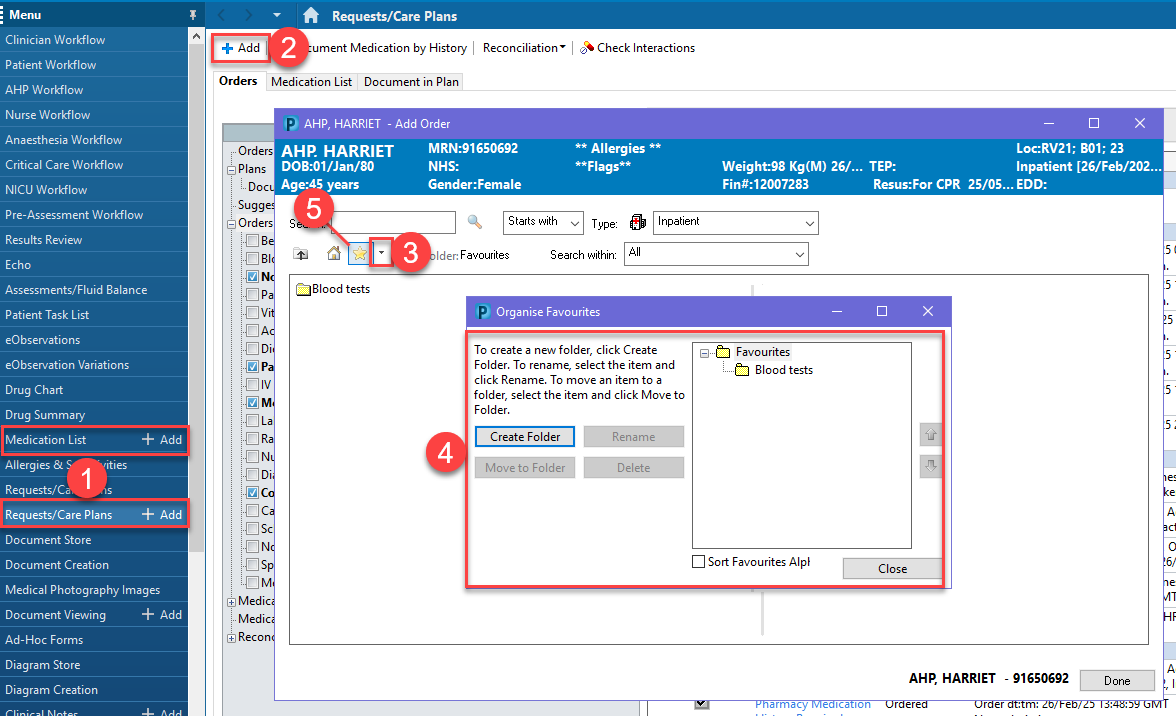
-
Using Favourites
- Select either Requests/Care Plans or Medication List from the main menu within the patient record.
- Select +Add
- In the search pop-up screen, click the star button immediately under the search box.
- Select a favourite to order by clicking on it once.
- Click Done and then proceed to sign the order as normal
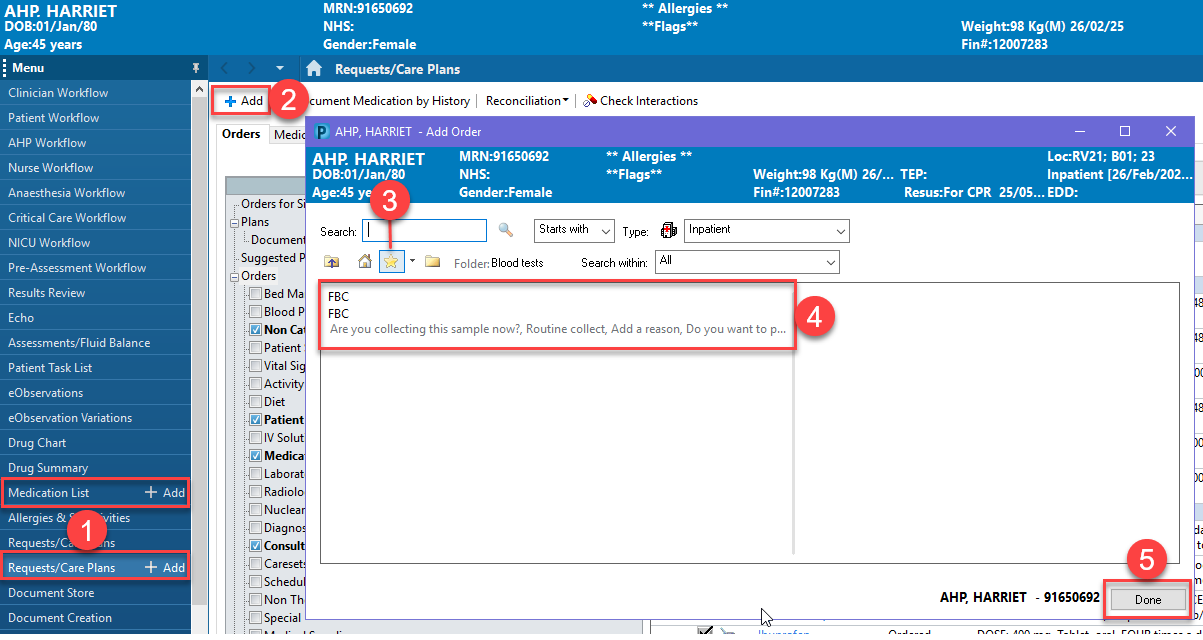
Sharing Favourites
- This process needs to be completed via your workflow within the patient record
- Locate New Order Entry in the component menu to the left of the workflow tab you are currently looking at
- Open the Shared tab
- Search for the member of staff whose favourites you wish to use and locate the item that you wish to use. From here you can place an order by clicking the item and it will be added to your order basket.
- To add to your own favourite, click the star to the right of the item
- Select the folder you wish to add the item to and click the Add button. This item will now display in your own Favourites folder.