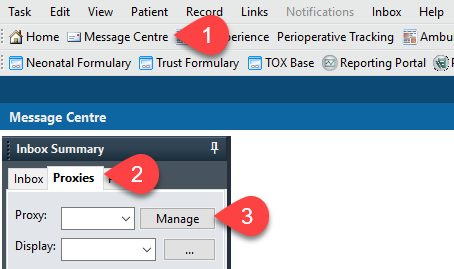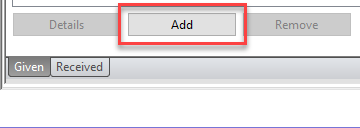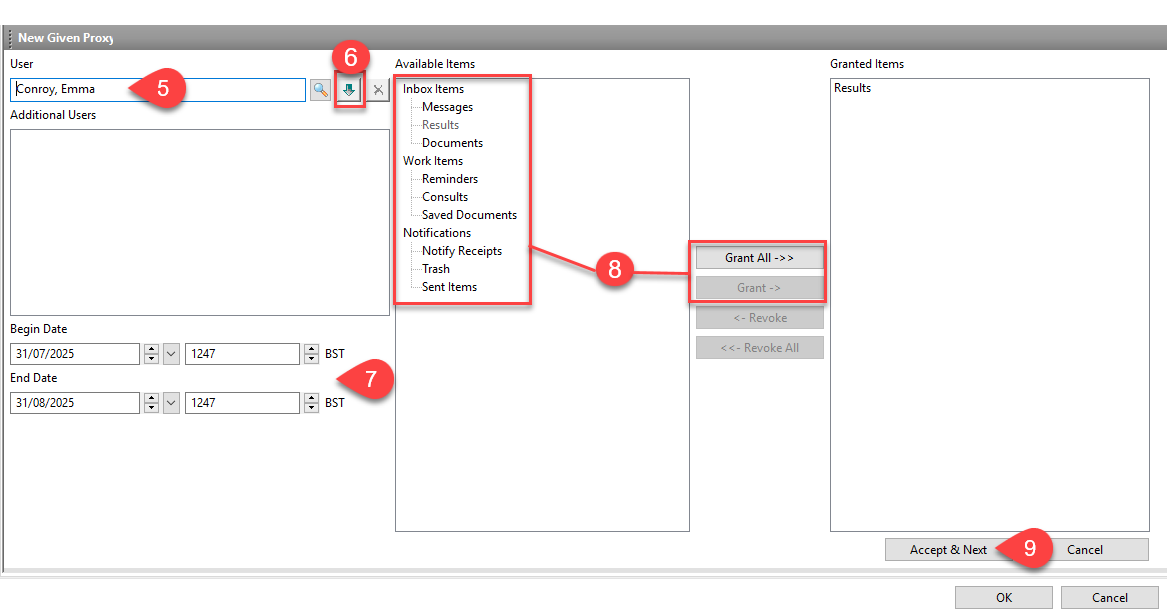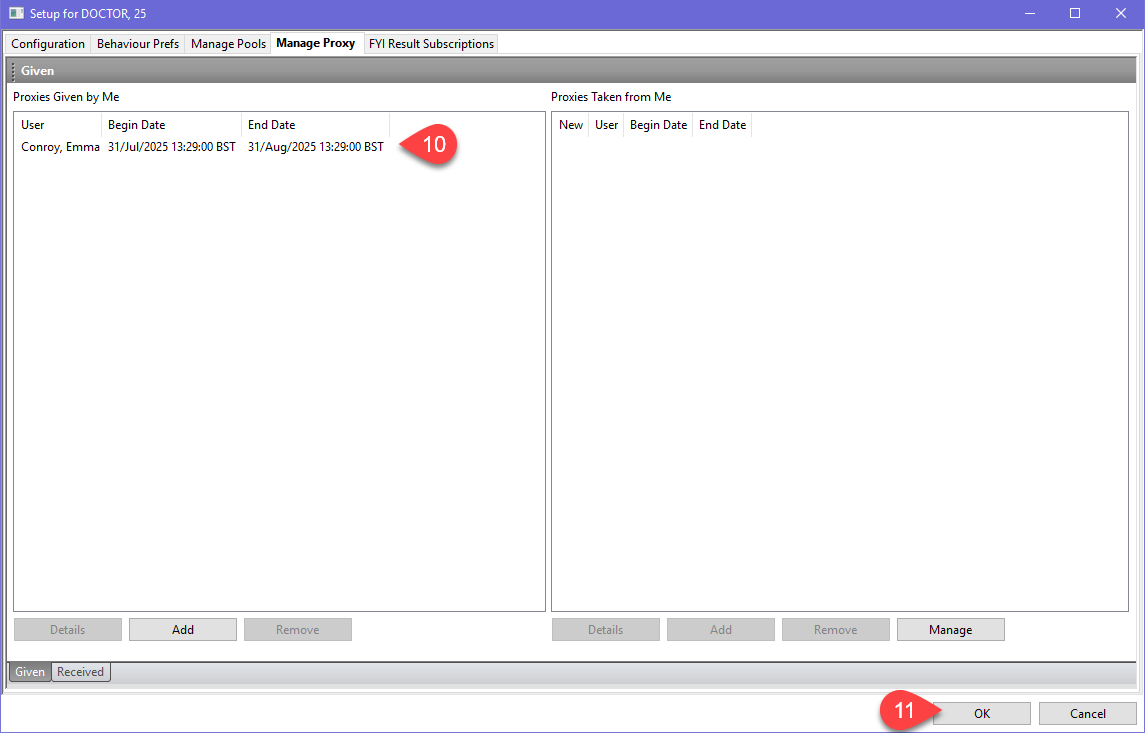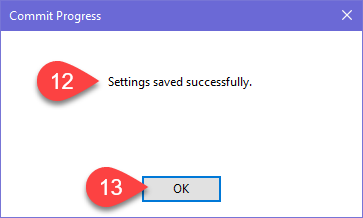Proxies allow you to give a colleague permission to access your mailbox from their Proxies tab.
They are typically used when you are on holiday, similar to setting an “Out of Office,” and enable others to act on your behalf (for example, managing emails or endorsing results).