If a patient is intended for an emergency admission and they have been added to the Pre-Admit list, follow this process to admit them to a bed on the ward.
DO NOT USE THIS PROCESS FOR AN ELECTIVE ADMISSION
Instruction
- Open CapMgmt
- Select the Pre-Admit List tab
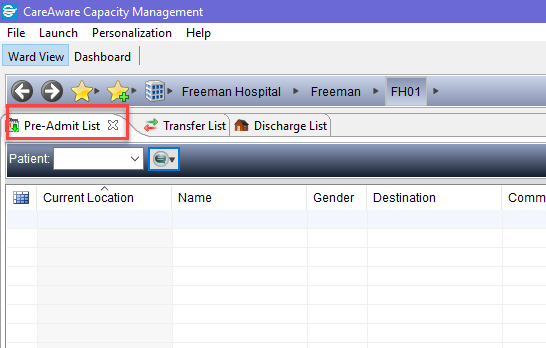
- If the Pre-Admit List tab is not visible, it can be selected through Personalization / My Gadgets
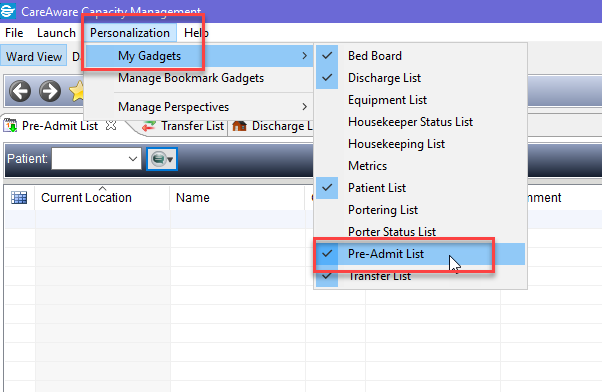
- Select the patient that is being admitted from the Pre-Admit List
- Click the button for PM Conversation
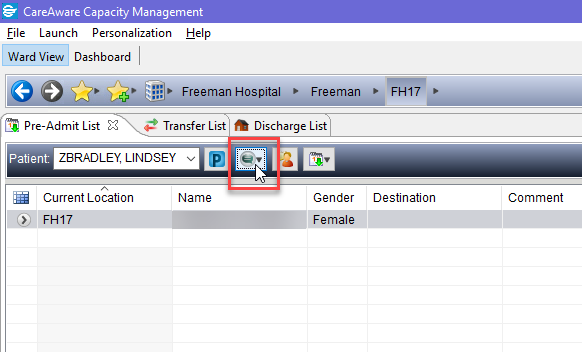
- Select CM Emergency Inpatient Admission
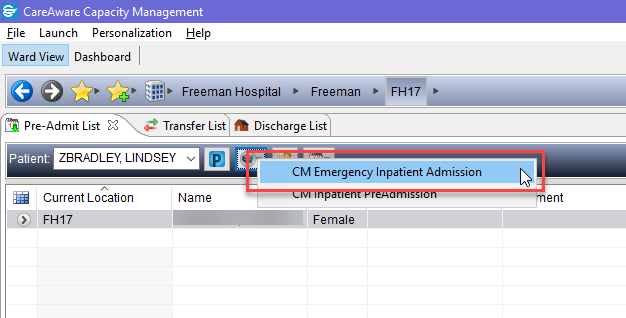
- Move to the Visit Details Tab
Visit Details Tab
From the Visit Details Tab,  check the following information is correct and update/add where required:
check the following information is correct and update/add where required:
- Admission Method: Who sent the patient to your ward
- Source of Admission: Where the patient has come from (if it’s their home address; this would be Usual Place of Residence)
- Referring Clinician: Use the magnifying glass to locate the referring clinician typing the surname and first name of the referring clinician. If the referring clinician is not found, use NotKnown – Referring Clinician Not Known
- Lead Clinician: Check this is correct, if it has changed – type the Surname of the Lead Clinician, click the magnifying glass, double click to select the correct clinician
- Treatment Function: Select the correct treatment from the dropdown list
- Ward: Click the dropdown and select the ward the patient is being admitted to – click the Bedboard tab
- Select the Bay /Bed for the patient, click OK
- Visit Date: Enter a “T” to add today’s date
- Visit Time: Enter a “N” to add the current time (now)
- Move to the Next of Kin Tab
Next of Kin Tab
From the Next of Kin Tab,  check the next of kin and update if required – search for the next of kin:
check the next of kin and update if required – search for the next of kin:
- Complete the NOKCONFIRMATION field. If Patient Refused to Provide NOK Confirmation or Unable to Provide NOK is selected, click OK to complete the admission. For NOK Confirmed you will need to complete further information (see below)
- NOK Confirmed
- Complete the NOKs Relationship to Patient field
- Click the Search for Next of Kin button to search for the next of kin. If the next of kin is known to the Trust, select the person and click OK (if the next of kin is a known patient, their demographic details will populate and the admission can be completed by selecting OK at the bottom right of the screen). If the next of kin is not known to the Trust, follow the steps below:
- If the Search for Next of Kin returns no results, select Add Patient
- Add the gender for the next of kin
- Add a contact telephone number for the next of kin
- Enter the Postcode for the next of kin and search for their address in the same way that the patient address was located earlier
For Paediatric Patients, further information will need to be completed on the Guardian/Parental Responsibility Tab using the same process as adding Next of Kin
Once all information has been entered, click OK at the bottom right to complete the admission
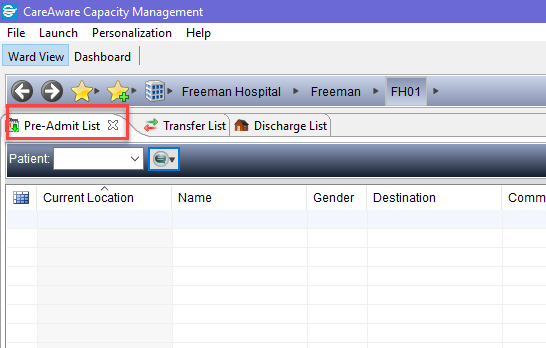
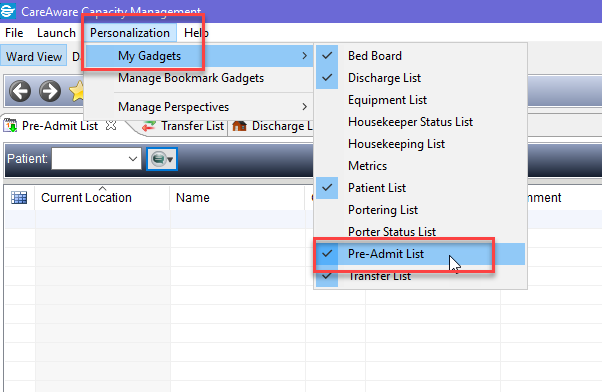
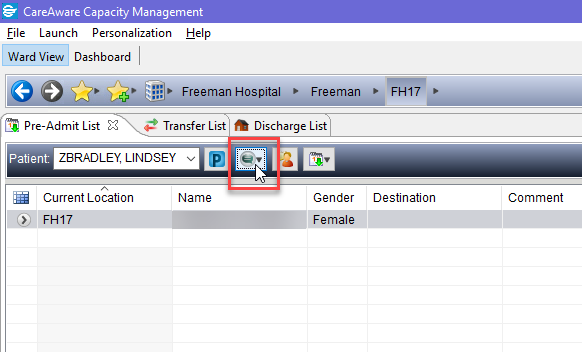
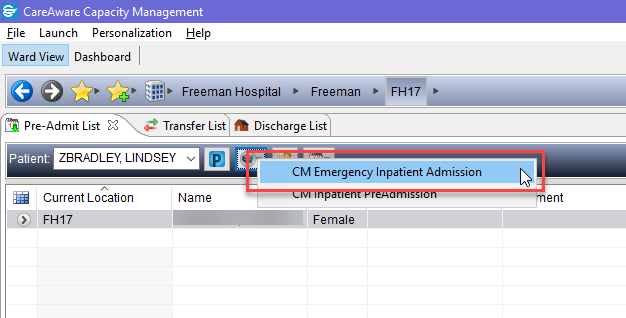
![]() check the following information is correct and update/add where required:
check the following information is correct and update/add where required:![]() check the next of kin and update if required – search for the next of kin:
check the next of kin and update if required – search for the next of kin: