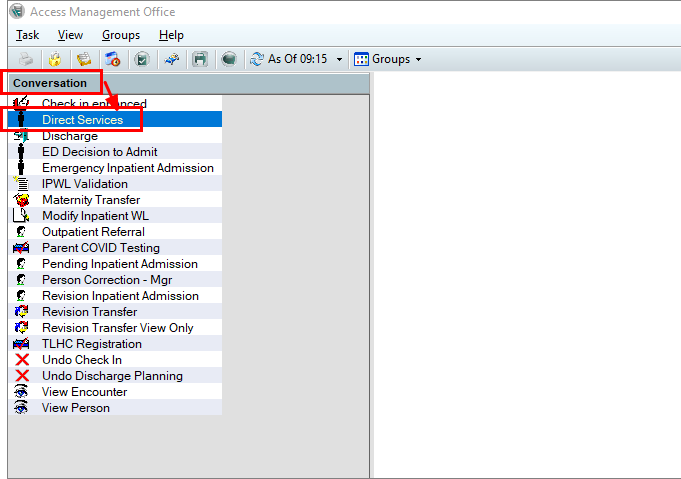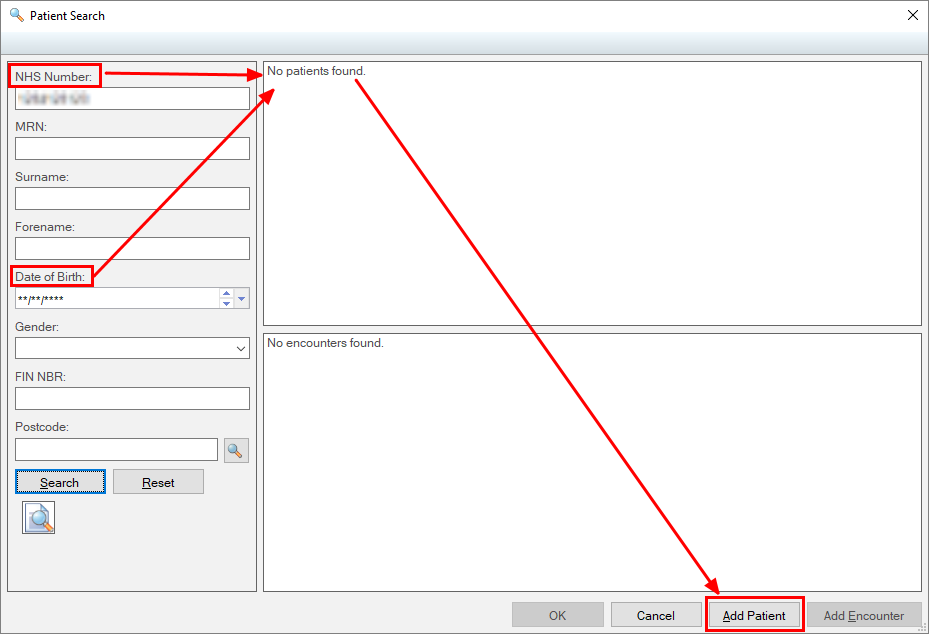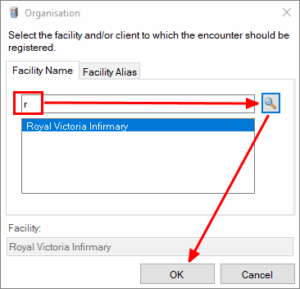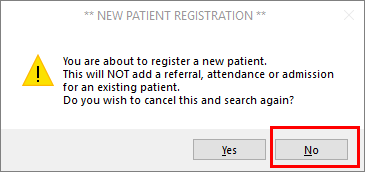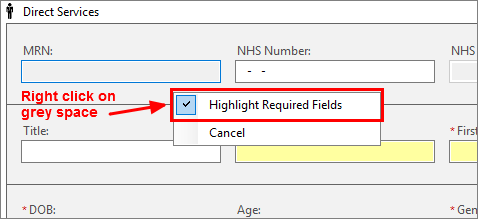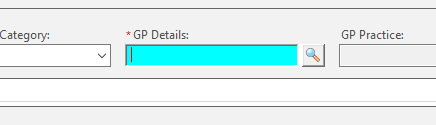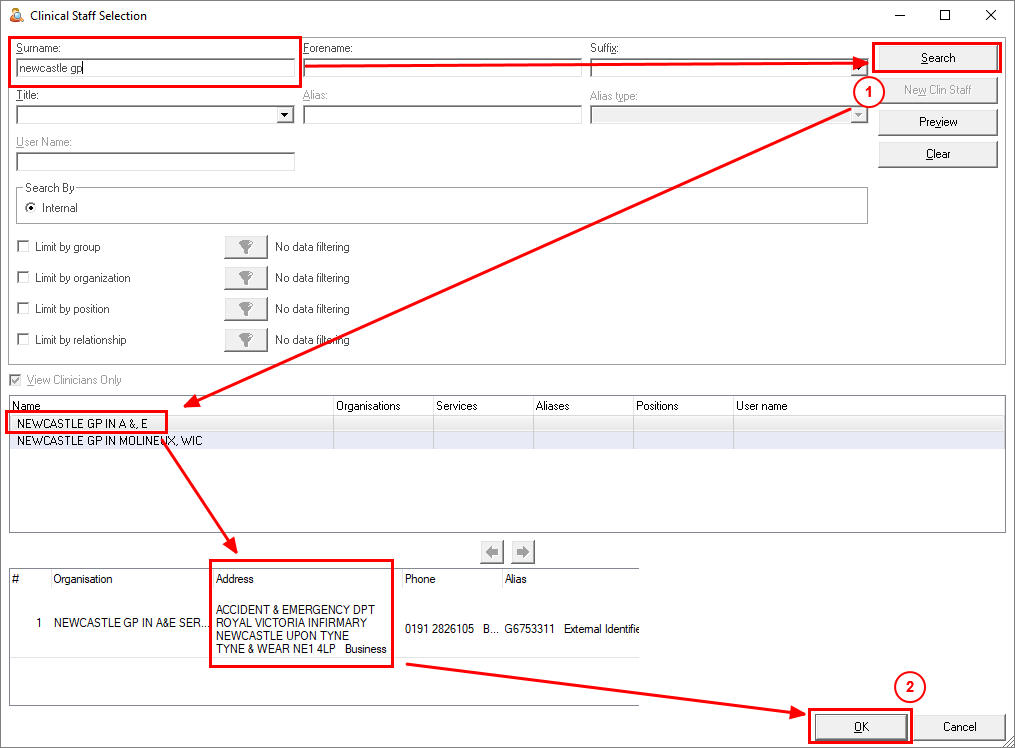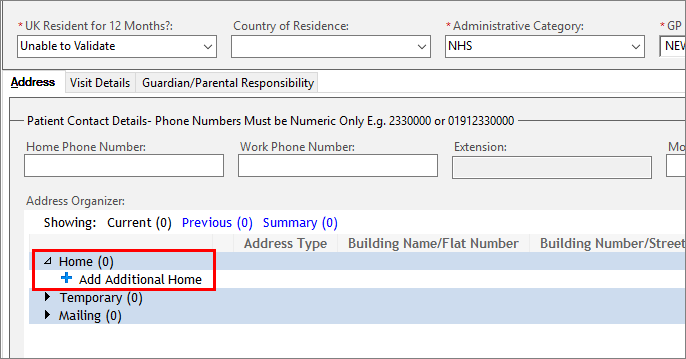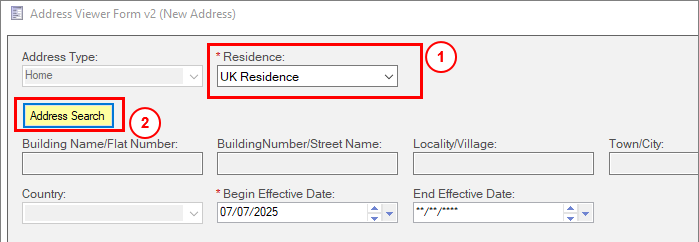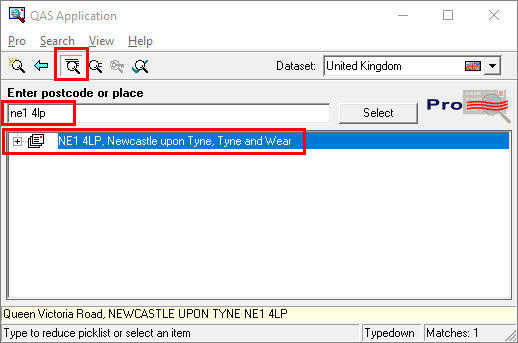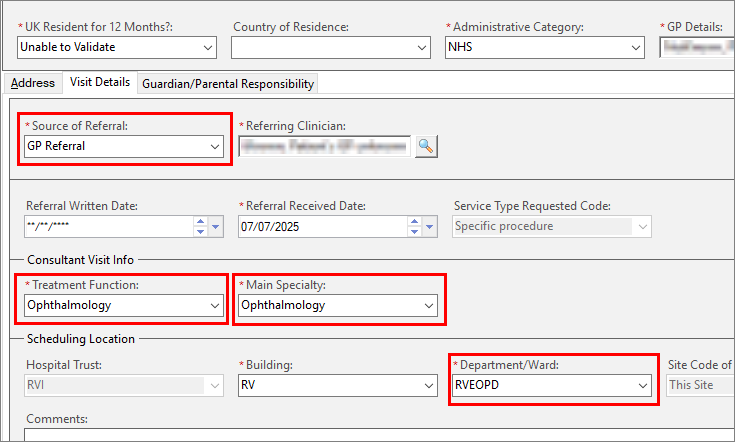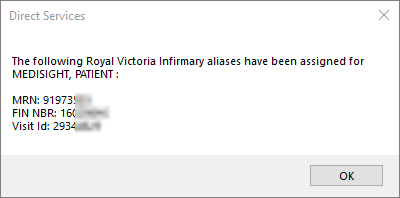mediSIGHT – Register a New NUTH Patient

mediSIGHT – Register a New NUTH Patient
How to Register a New Patient to NUTH
This guide will show you how to add a patient to the NUTH Patient Administration System (PAS).
This guide will create an encounter for a patient who does not have a MRN. It will not open a Pathway (This will be done by ABC when accepting a referral).
Patient Not Found
- Open eRecord Citrix
- Open PM Office

- Expand the Conversation Group and choose Direct Services
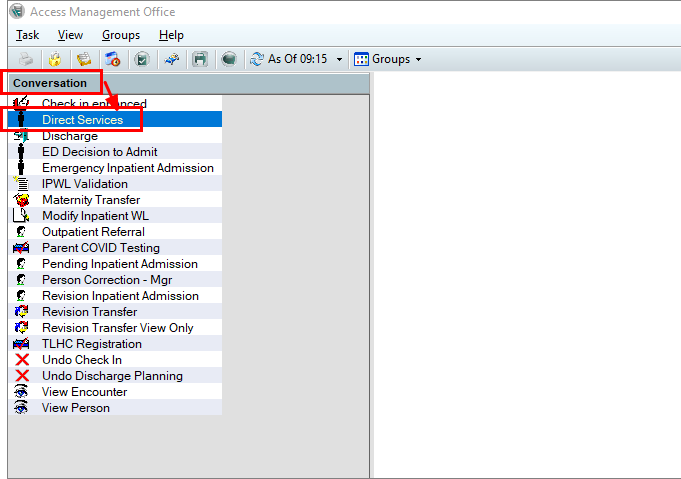
Before adding a new patient, ensure that they are not found under either their Date of Birth (DoB) or NHS number
- Enter the patient details and click Search
-
- Search using DoB
- Enter the patient’s DoB in the field and click Search
- Click the “Name” column header to order the patients by surname
- Scroll through the list to make sure the patient is not already registered
- Search using NHS Number
- If the patient isn’t found then Click “Reset”
- Enter the patient’s NHS number in the field and click Search
Only proceed if you have been unable to find the patient. If the patient exists, even with some incorrect details, please return to the guide
HERE
- Click “Add Patient”
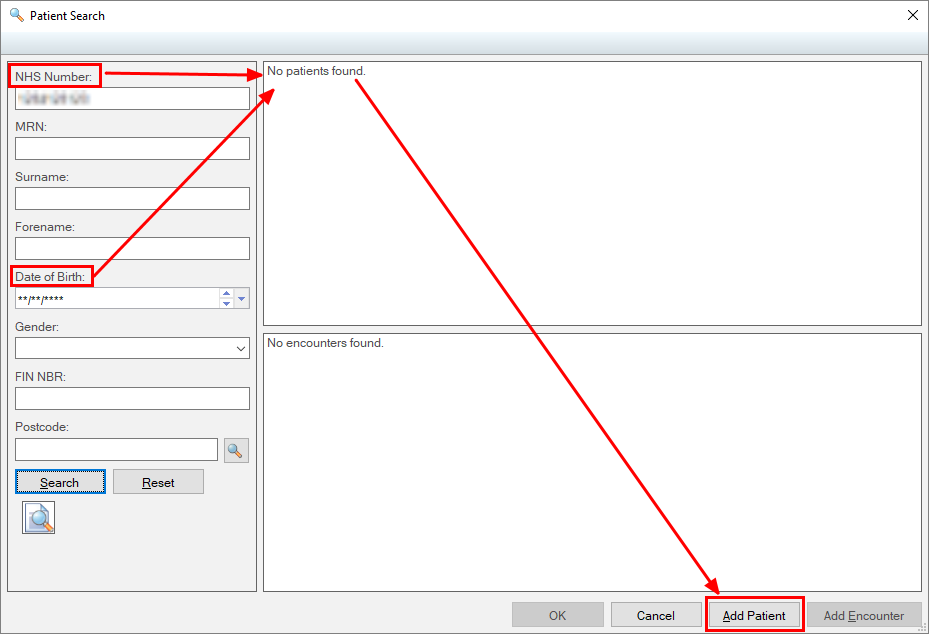
- An Organization search screen opens
- Enter “r” and click the Search icon, then OK
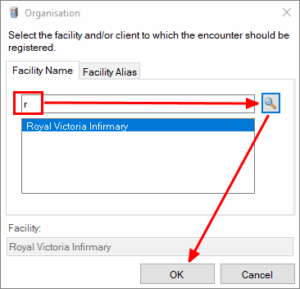
- A confirmation box is displayed. Click “No”.
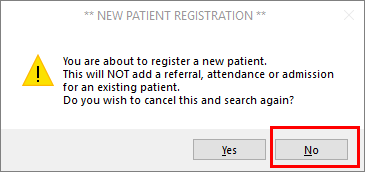
- Right click on a grey area of the window and select “Highlight Required Fields”
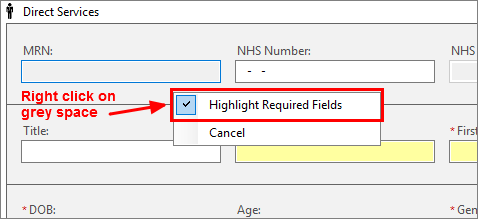
- Enter the following details, taking additional care to ensure accuracy:
- NHS Number
- Surname
- First Name
- DOB
- Gender
- Ethnic Category
- “17 – Other – Not Known” unless details are available. Do not assume ethnicity.
- UK resident for 12 months
- “Unable to Validate” unless other confirmation is provided.
- GP Details
- Click the search icon
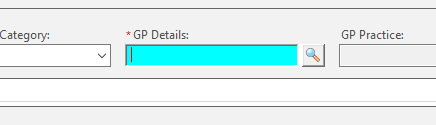
-
-
- Enter the GP Practice name in the “Surname” box and click search
- Select the correct practice from the list, confirming the address
- Click OK
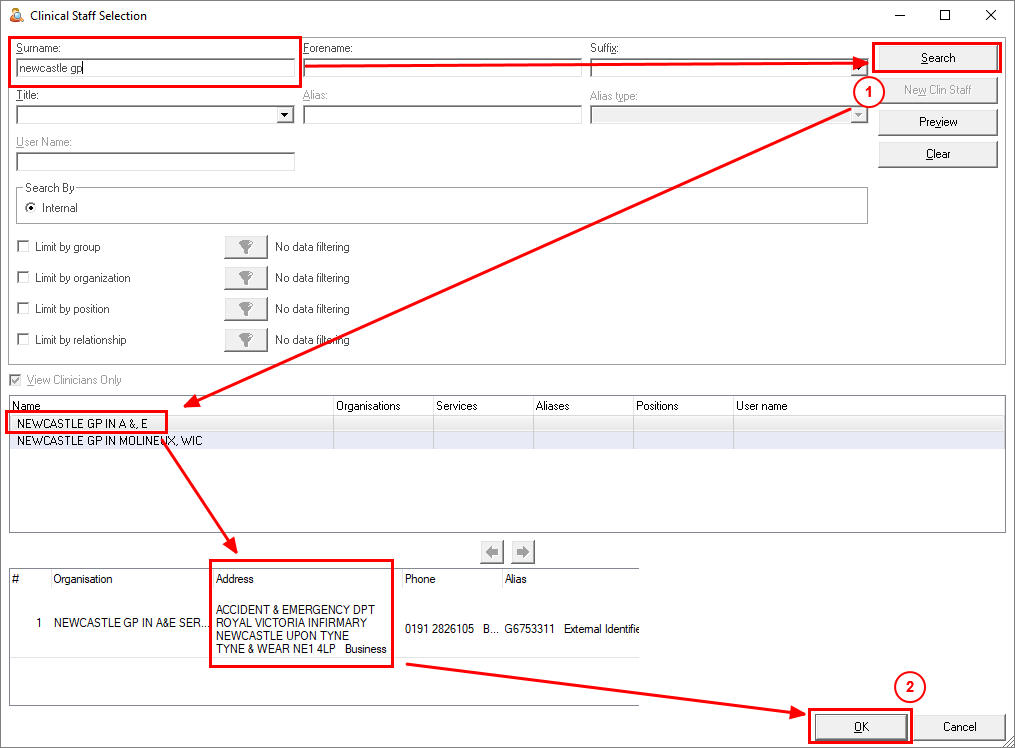
- Enter the patient’s
- Home phone number
- Work phone number (if applicable)
- Mobile phone number
- Address
- Click “Home (0)”
- Click “Add Additional Home”
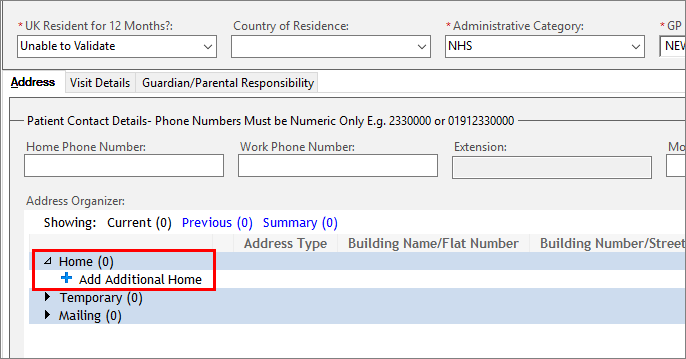
-
-
- Choose the type of residence and click “Address Search”
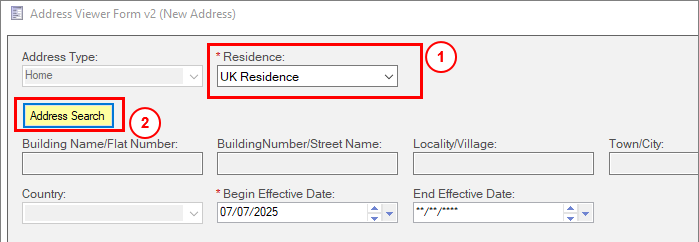
-
-
- Ensure “Typedown” is selected
- Enter a postcode
- Click the “+” symbol in the address list to locate the exact address
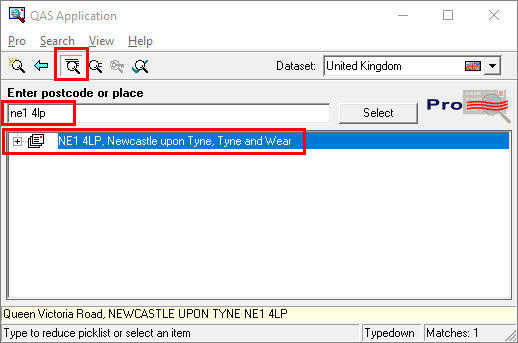
-
-
- Click the correct address and then correct any details
- Click “Accept”
- Click “OK”
- Click the Visit Details tab
- Complete the following details – it is possible to type into the boxes
- Source of Referral: GP Referral
- Treatment Function: Ophthalmology (Take care to select the correct Ophthalmology Function. The first option is for Sunderland)
- Main Specialty: Ophthalmology
- Building: RV
- Department/Ward: RVEOPD
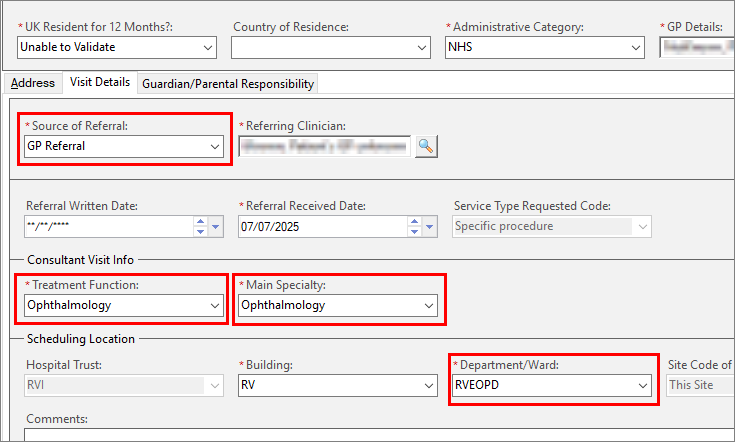
- Click OK.
- The following confirmation screen will be displayed:
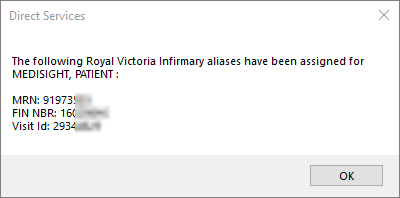
The patient will be added to the PAS system immediately, and to mediSIGHT within approximately 30 seconds.
Updated: 7 July 2025