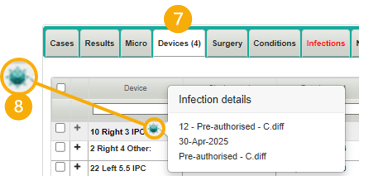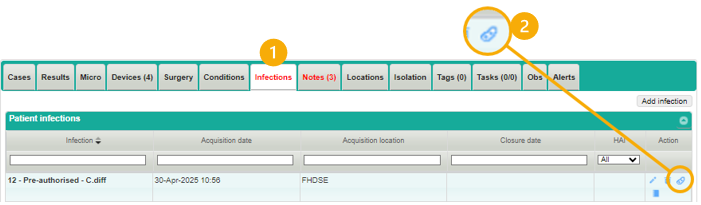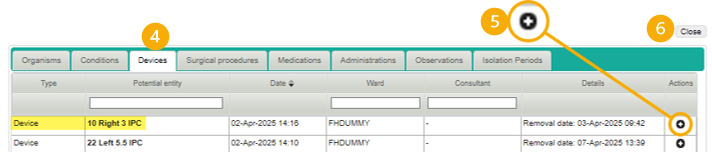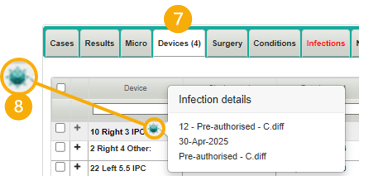How to link a device to a Pre-authorised result in ICNET detailed guide
This guide shows how to link an invasive device to a pre-authorised result. Please note, the pre-authorised result must be added first using the Add infection button.
Instructions
- Search for the patient and open their record. Select the Infections tab.
- Find the relevant result and select the Infection Entities icon.
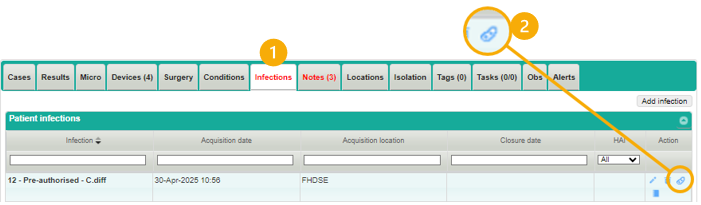
- The Infection Entities window will open. Select Add infection entity.

- The Select infection entities window will open. Select the Devices tab.
- Find the relevant device and click the Add Entity to Infection button.
- The device will be removed from the list indicating it has been successfully added. Click Close.
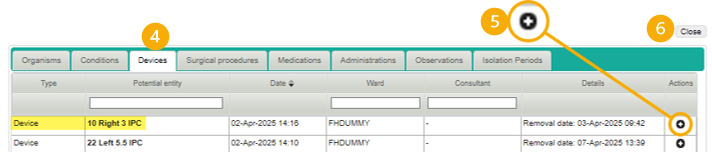
- Select the Devices tab in the record.
- The Infection details icon will now display next to the device name. Hover over the icon to see the details of the pre-authorised result.