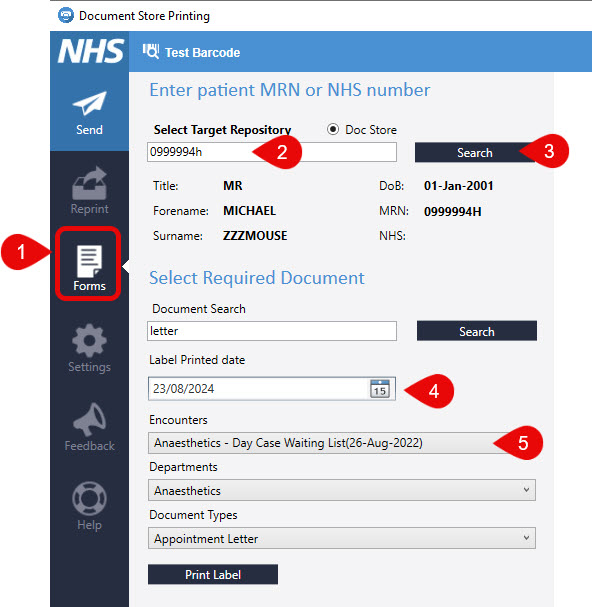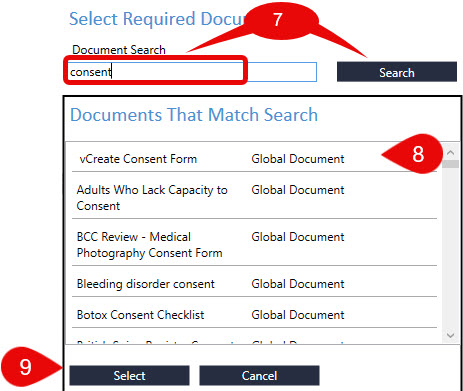Print Documents
How to Print Documents from Document Store Printing
Print Documents via Document Store Printing from the Desktop
Instructions
- Open the Document Store Printing app
 and when open – select Forms
and when open – select Forms
- Enter the Patient MRN or NHS number in the box and then select SEARCH – Details of the patient will appear below this box
- Ensure that the CORRECT encounter is selected from the drop-down
- Type the document that you would like to print, in the Enter Document Search and select SEARCH
- From the drop down select Encounter, Department, Document Type (this will show the document available to print from this speciality) then select Print Document
- You will see an example of the printed document containing within QR code with the embedded patient demographic information
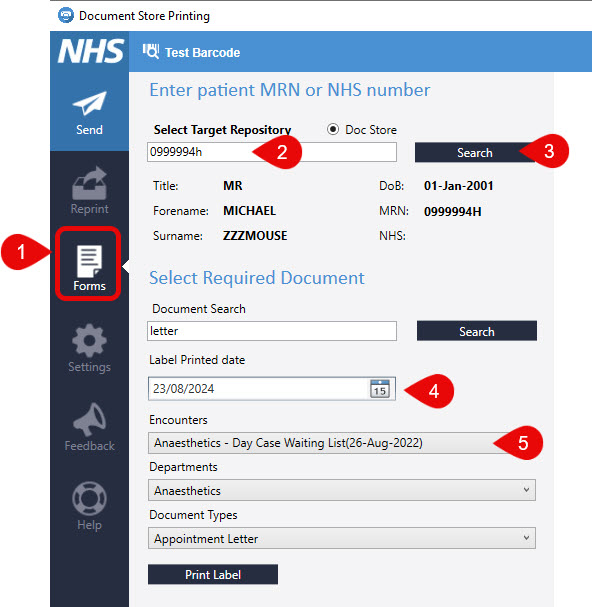
Note: It is very important to select the correct Encounter or the document WILL NOT be filed in the correct part of the patient record
- Enter the name of the document, i.e. consent, ECG, etc. then Click Search
- Click the correct document type
- click Select
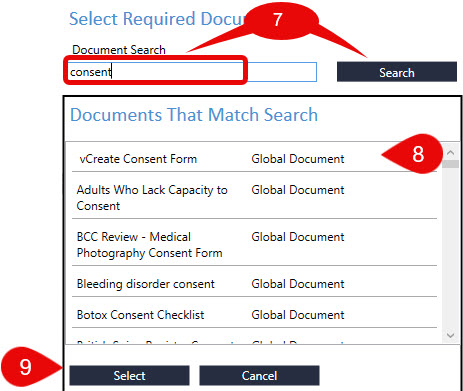
 and when open – select Forms
and when open – select Forms