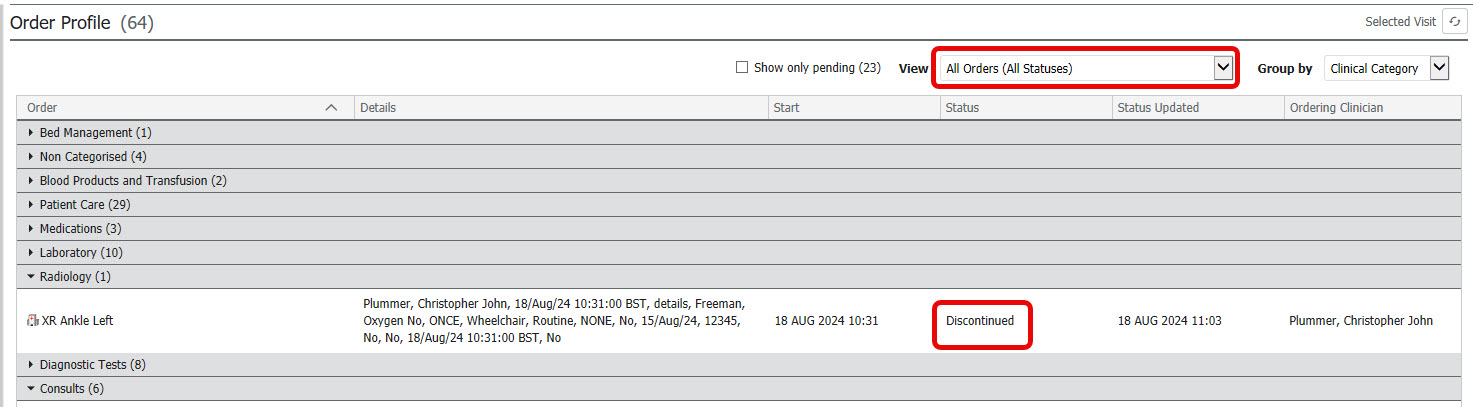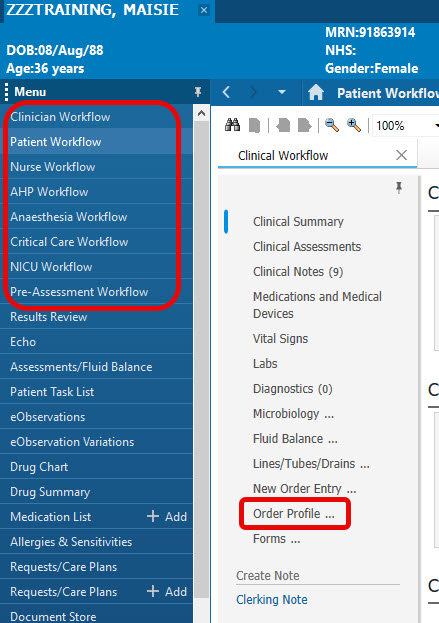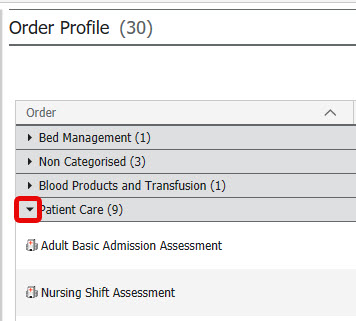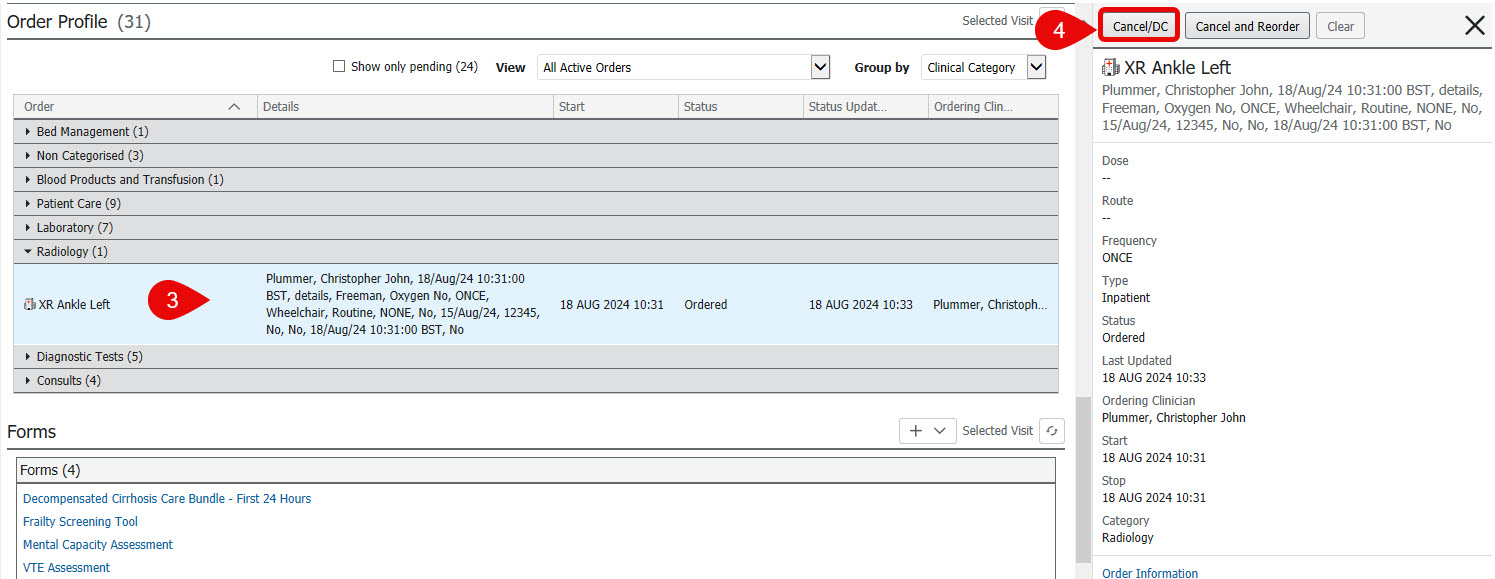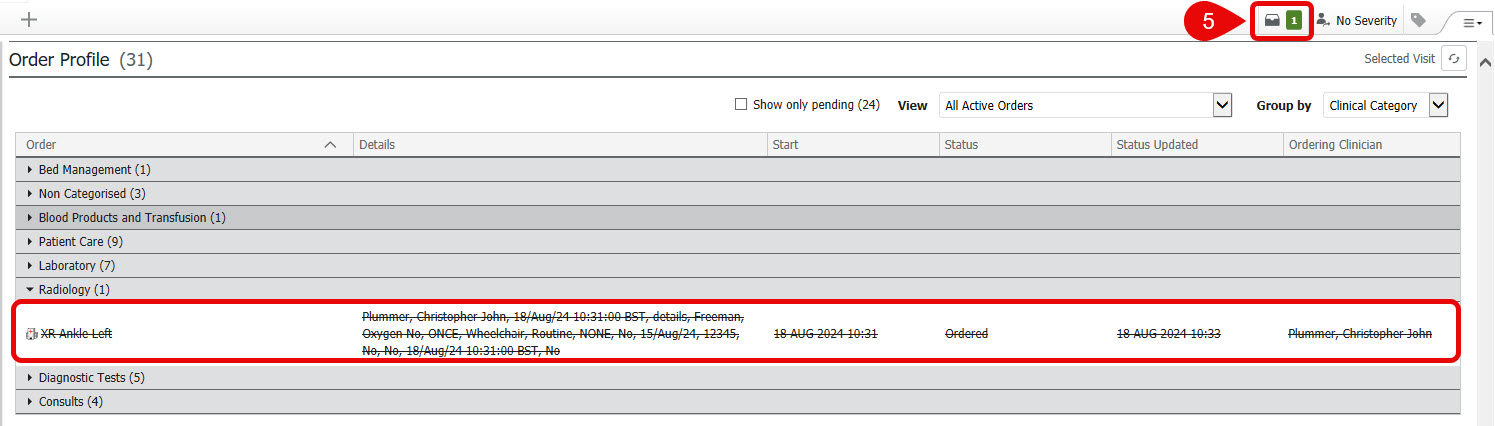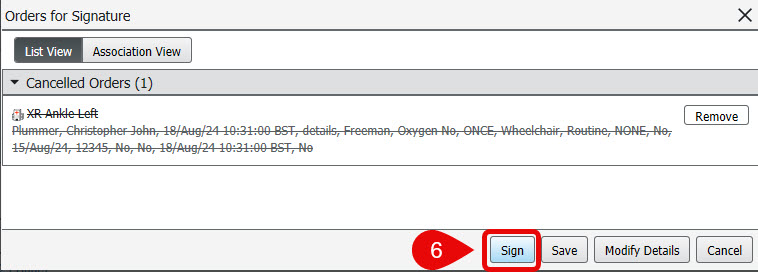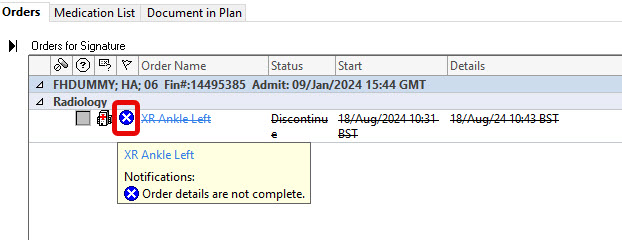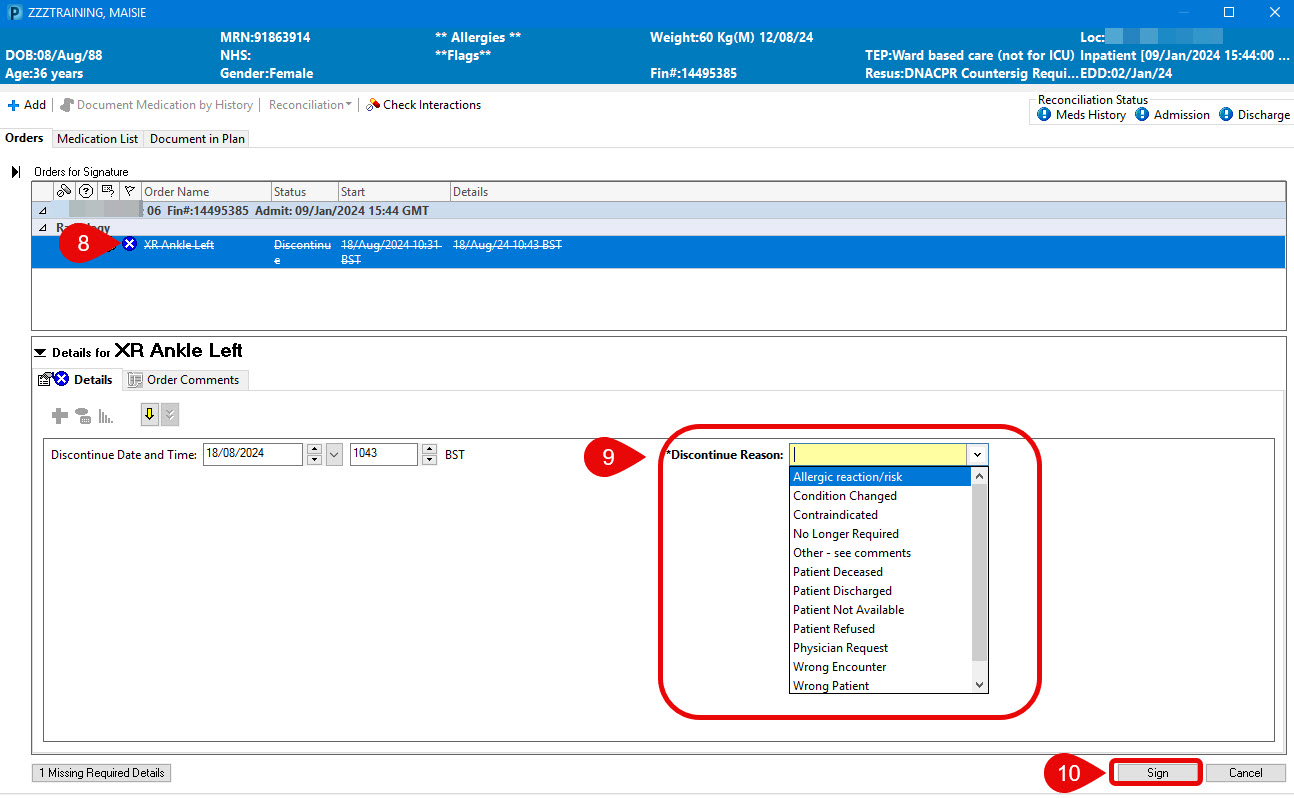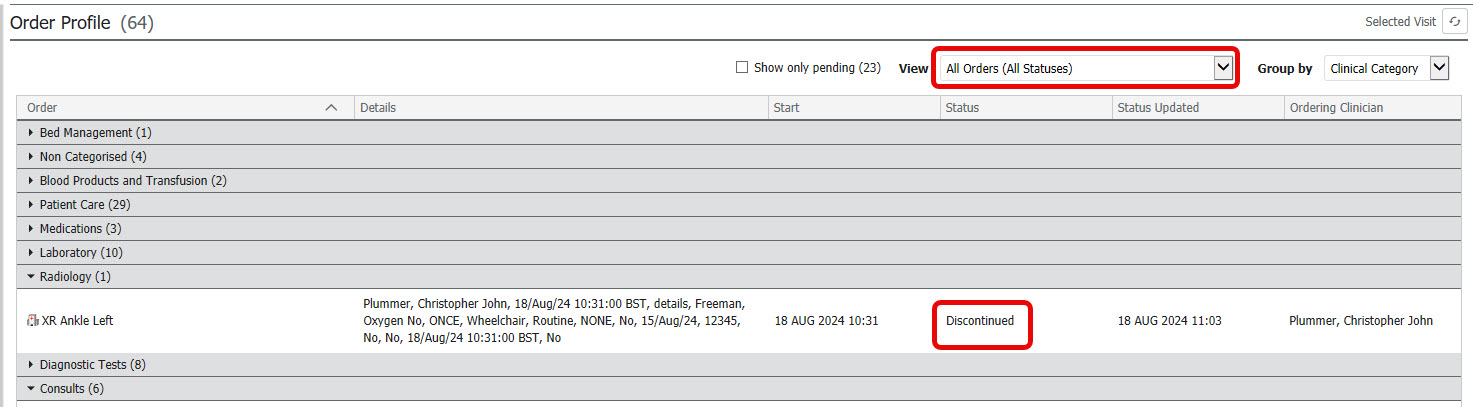Cancelling an Order
Scenario
You have opened your patient’s record on the correct encounter and wish to cancel an order from the Workflow.
Orders are encounter specific, if you are not on the same encounter as the order, you will not see the order you wish to cancel.
Instructions
- From the relevant workflow, select the Order Profile component in any tab that contains it.
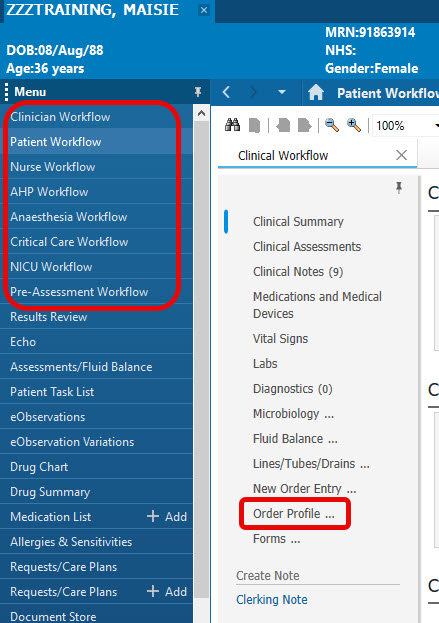
- To make locating your order easier to find, hide the order groups that aren’t applicable to your order by clicking the dropdown next to the group name.
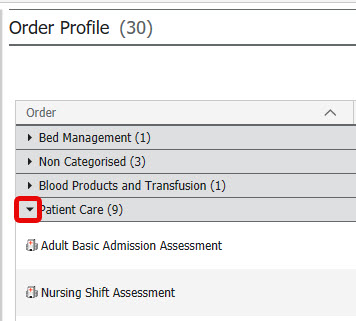
- Select the order that you wish to cancel.
- Choose Cancel/DC.
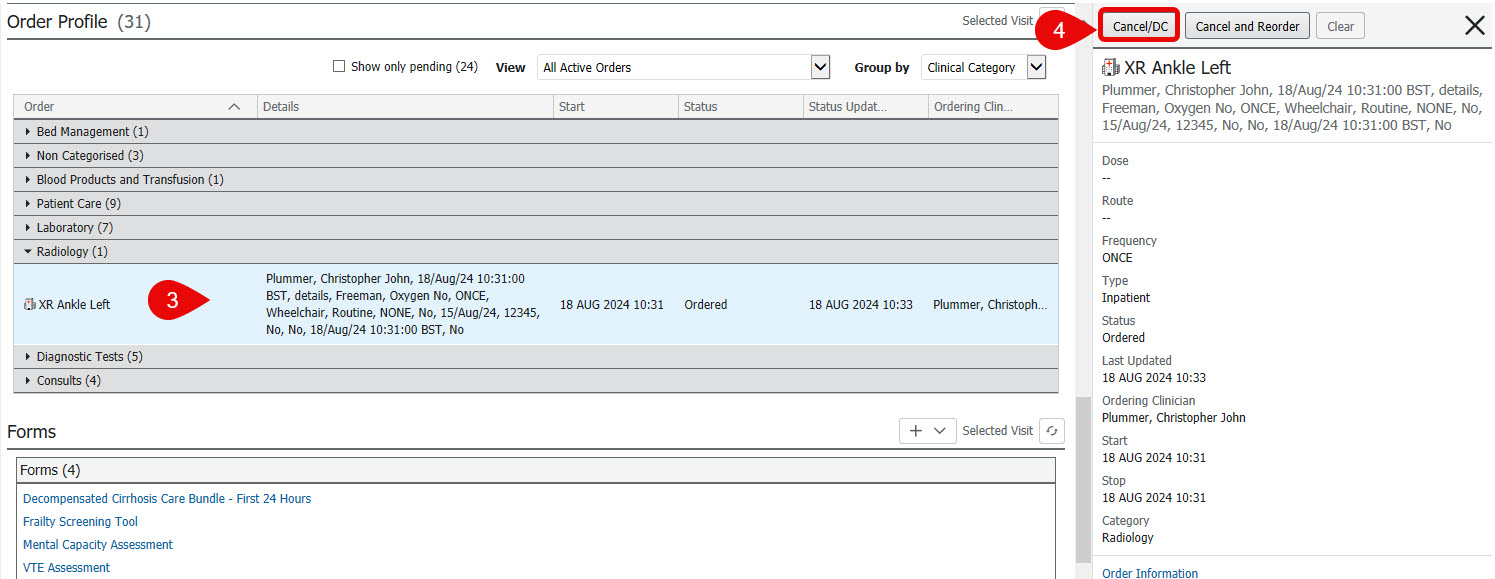
- The order will drop into your order basket and will require a signature to cancel. Click the basket to open it.
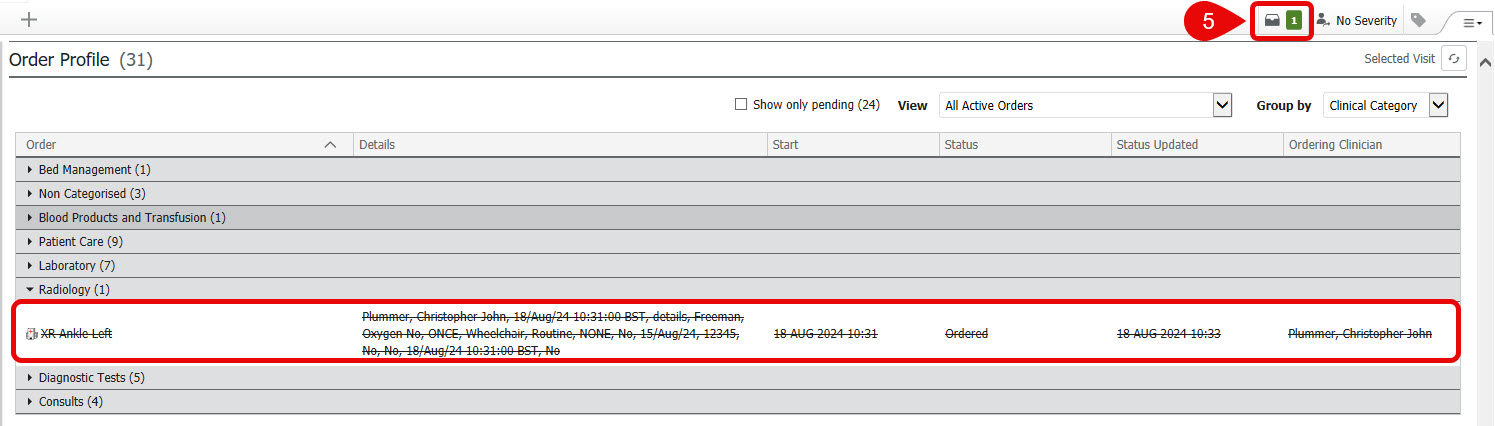
- Click the Sign button.
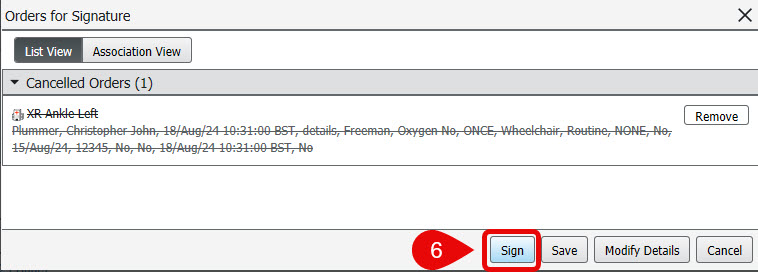
- If the order requires additional information, a new screen will display containing a blue circle with a white cross against any orders with missing information.
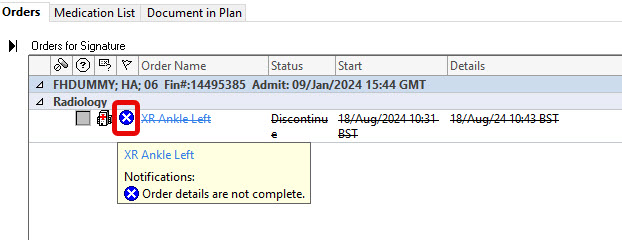
- Select the order.
- Complete any required details in the bottom part of the screen – the Discontinue Reason.
- Click Sign.
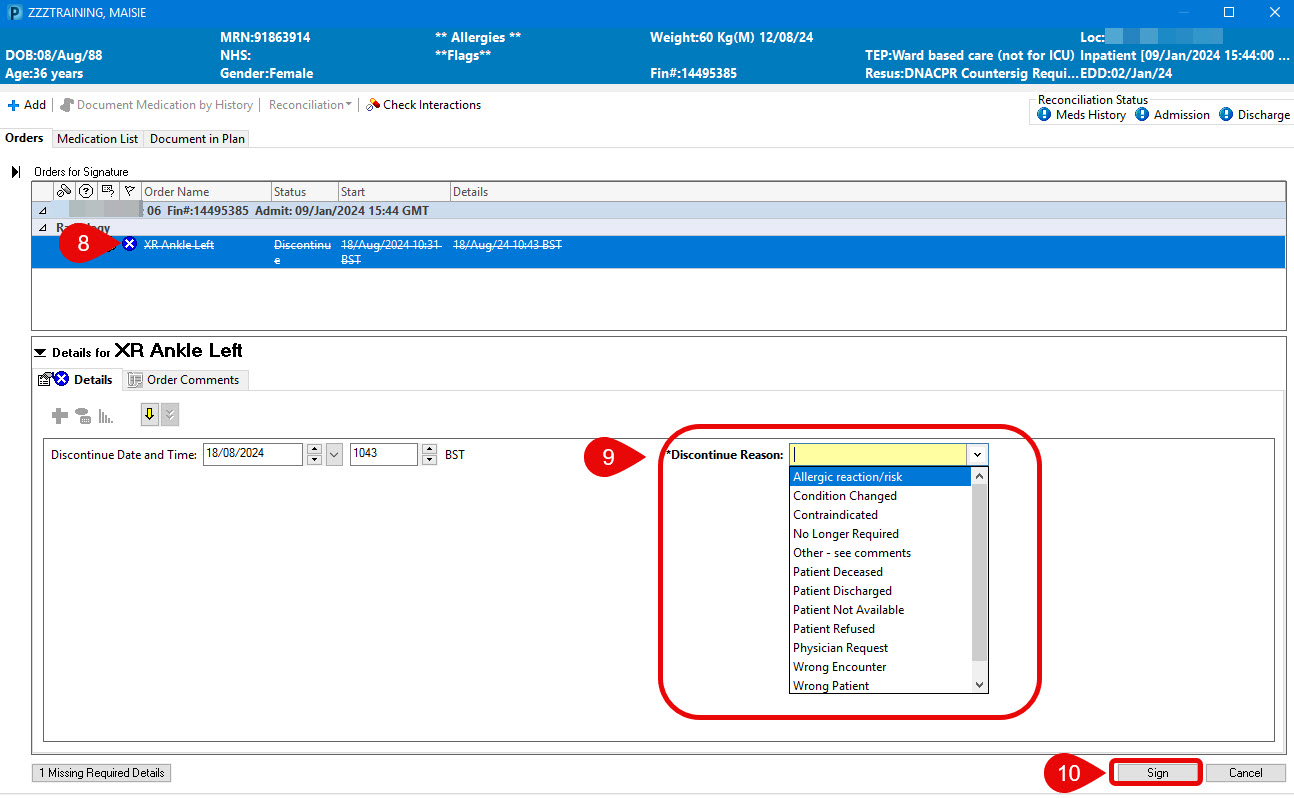
Once the order has been cancelled, orders can be viewed to show all orders (including cancelled orders).
- Click on Order Profile component.
- Change your View to display All Orders (All Statuses). This will display current and cancelled orders.