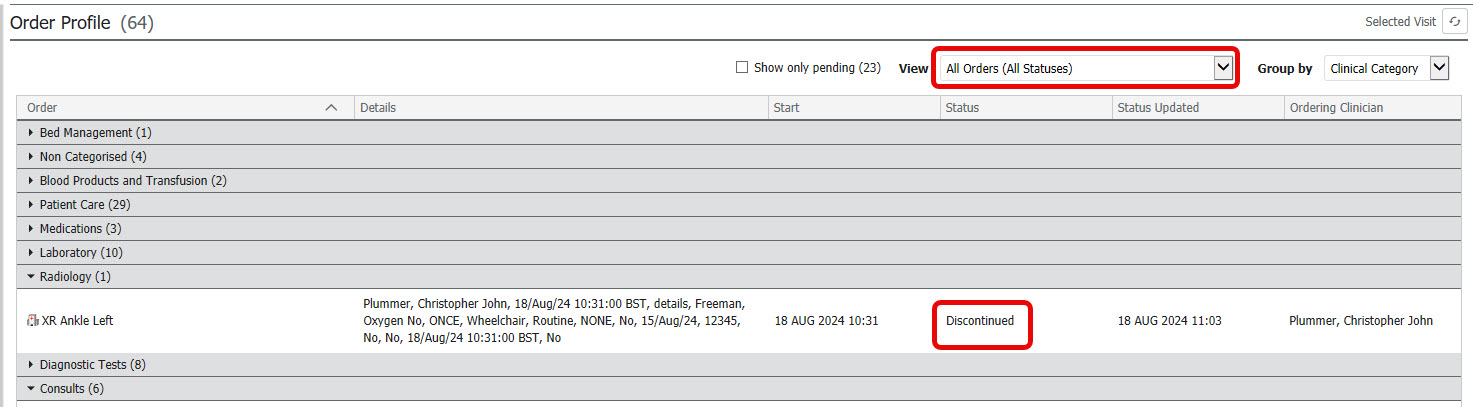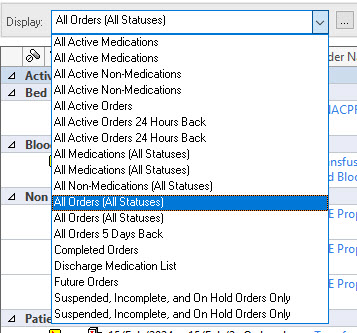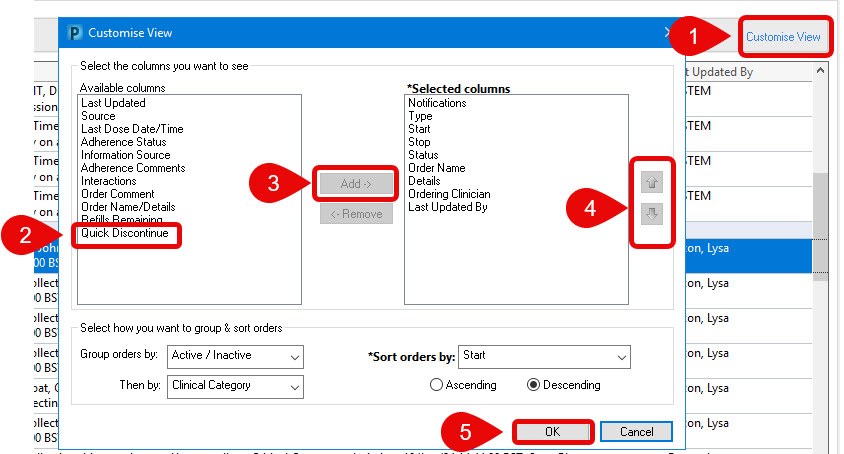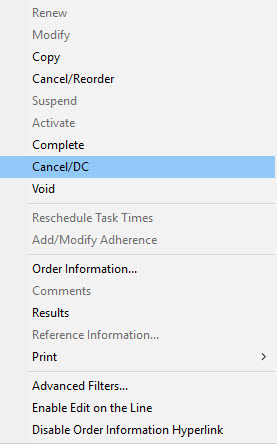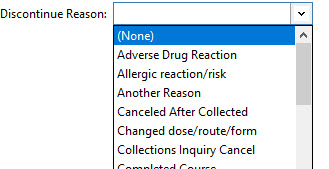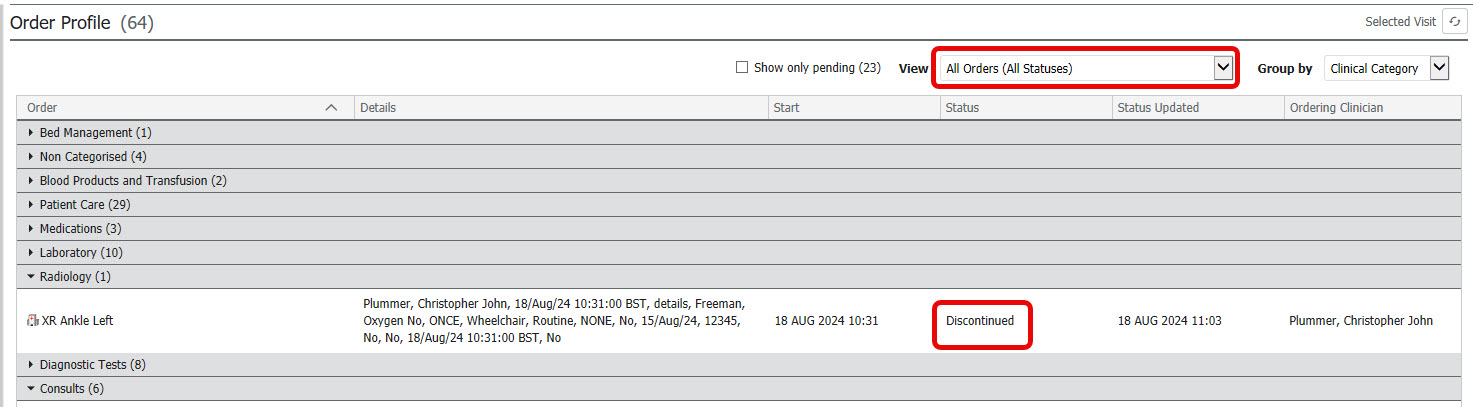Cancelling an Order
Scenario
You have opened your patient’s record on the correct encounter and wish to cancel an order from Requests/Care Plans.
Orders are encounter specific, if you are not on the same encounter as the order, you will not see the order you wish to cancel.
Instructions
- Select the Requests/ CarePlans menu item from the dark blue, left hand menu.

- Check that the drop-down menu at the top of the list of orders is set to All Active Orders or All Orders (All Statuses).
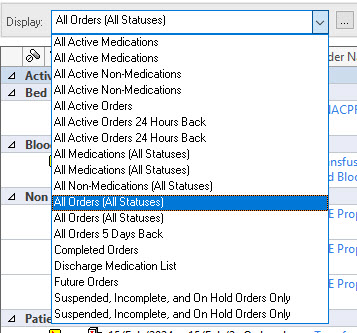
- Click the black tick to the left of the order you wish to cancel OR (see next step)

If you cannot see a column with the black tick, you will need to enable the
Quick Discontinue column using Customise View.
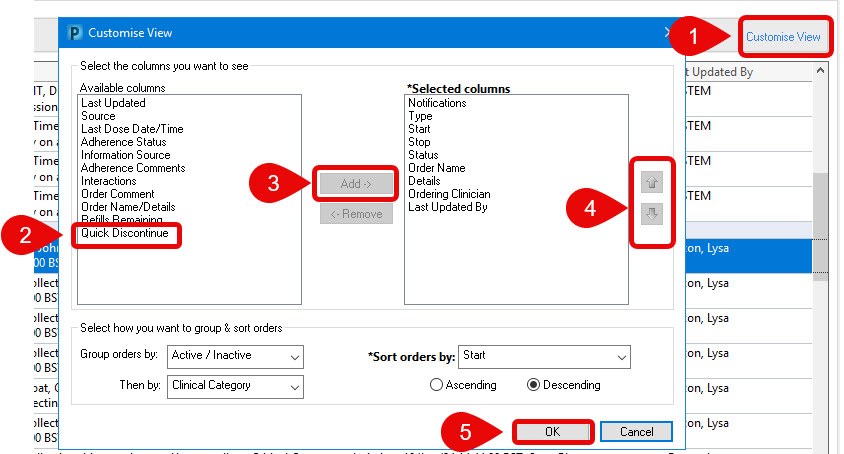
- Click on Customise View in the top right hand corner of the order window.
- Select Quick Discontinue.
- Click Add.
- Use the up and down arrows to move the column to preferred location.
- Click OK.
- Locate the order that you wish to cancel and right-click it.
- Click Cancel/DC from the menu.
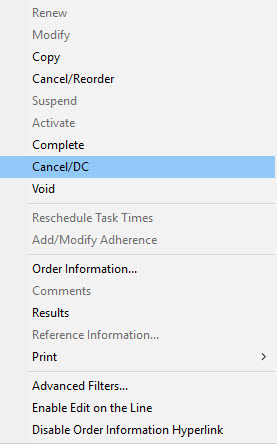
- Depending on the order selected you may have to complete additional details such as the discontinue reason in the lower part of the screen.
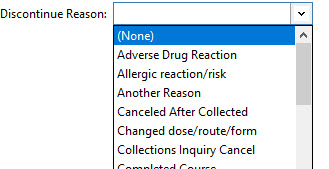
- Click the Orders for Signature button to the bottom right.
- Click Sign.
- Refresh the screen.
Once the order has been cancelled, orders can be viewed to show all orders (including cancelled orders).
- Click on Order Profile component.
- Change your View to display All Orders (All Statuses). This will display current and cancelled orders.