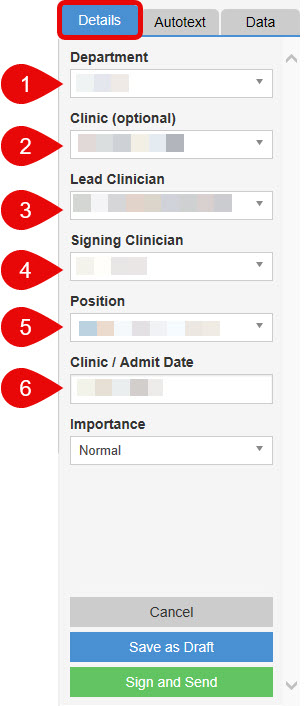How to Use the Details Tab
Scenario
When creating your letter you may need to change the department, visit date or consultant details. These are all done via the Details tab which is on a panel to the right of the letter.
You can also add or amend the signing clinician’s position, i.e. Consultant, Junior Doctor etc.
Instructions
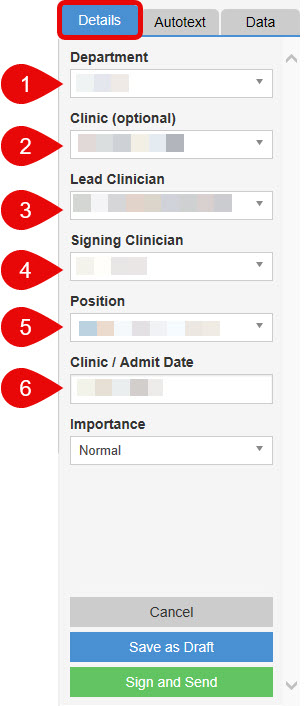
- Department
This field will display the department relevant to the Encounter you selected.
To change the department, click the arrow to the right of the drop down box a select the relevant department.
- Clinic
This field can be used to change the address on the letter head, i.e. from RVI to Freeman If you have a specific letter head, this is where you will select it.
To change the letter head, click the arrow to the right of the Clinic drop down box a select the relevant one from the list.
To have a letter head set up contact your office manager.
- Lead Clinician
This will display the name of the lead consultant for this Encounter but can be changed by selecting another consultant from the drop down list.
- Signing Clinician
This is the person writing and signing the letter and can be different to the Lead. Once finalised this letter will appear in their Document Signing list so it is important to select the correct person.
- Position
This relates to the person signing the letter and can be selected or changed from the drop down list. Once selected the system will remember the position for future letters. If the appropriate position is not available in the list, select Custom and an additional free text box will be displayed. From here you can enter the details manually. Once created for this person, the system will remember the position for future letters.
Take care when using the Position field that you have selected the correct Signing Clinician.
- Clinic/Admit Date
This field will display the date from the Encounter you selected but you can change this if the date is not appropriate to the letter.